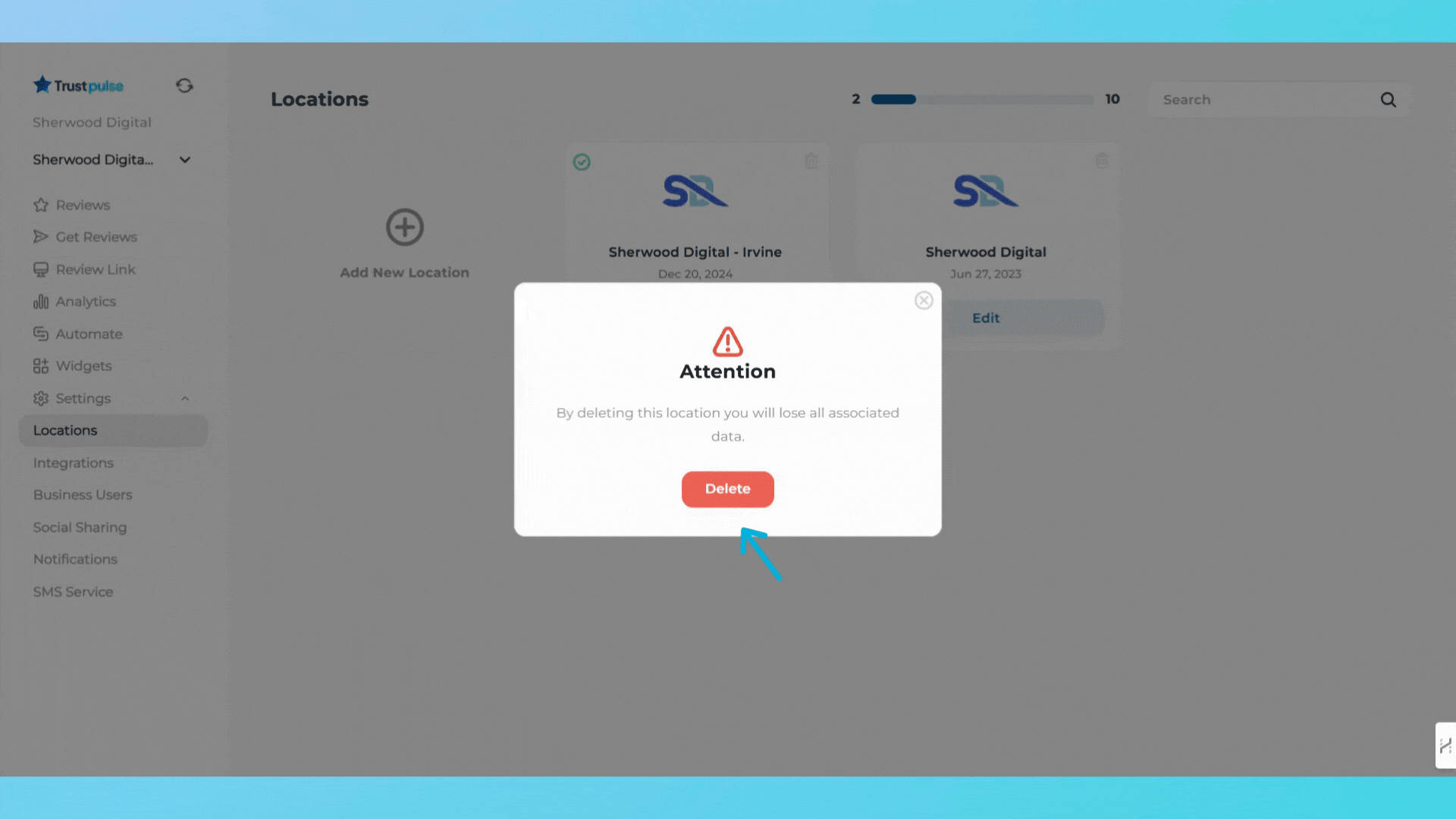Adding a New Location
1. Go to "Settings" and click "Locations"
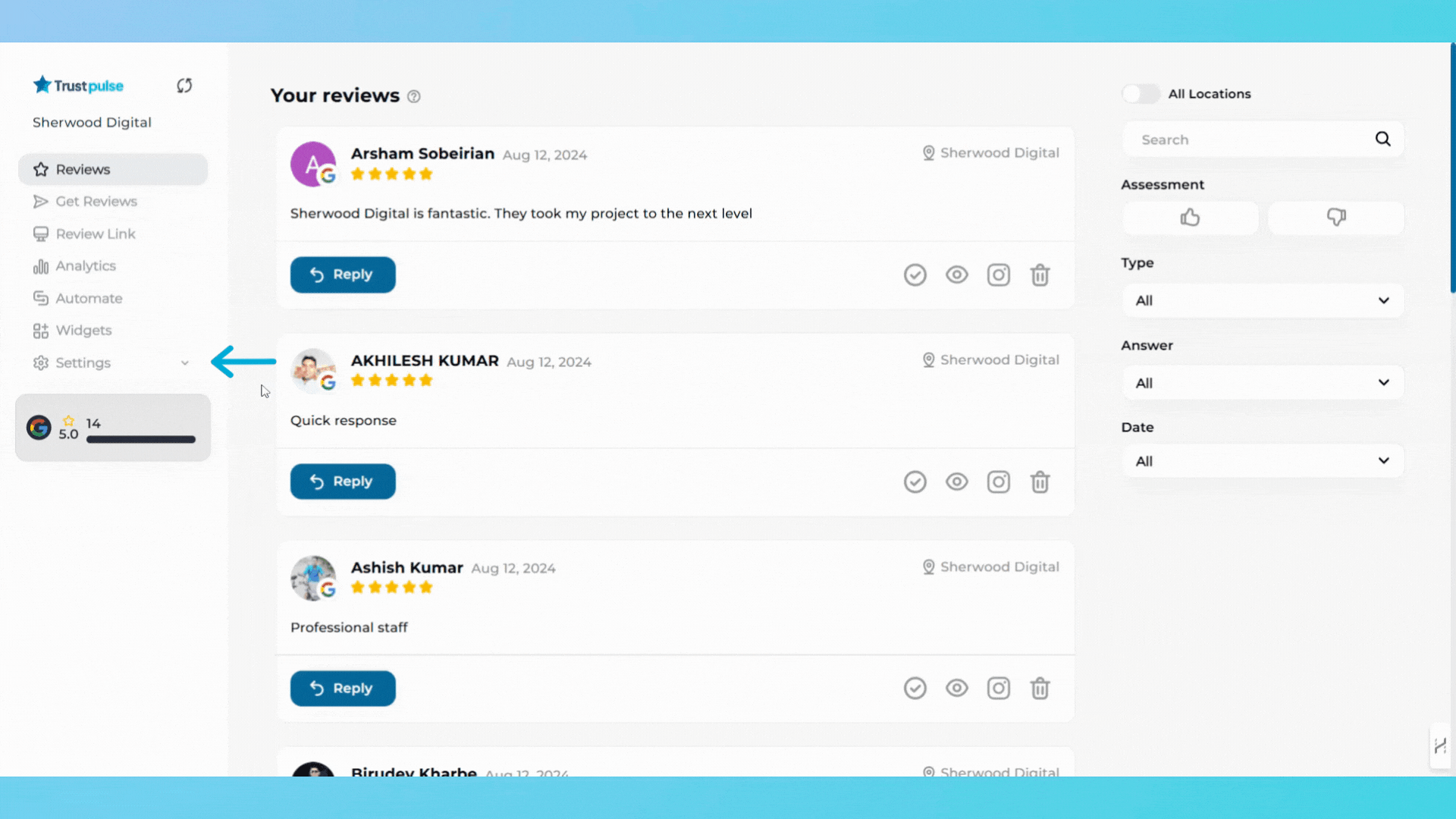
2. Click the Add New Location button in the Locations section.
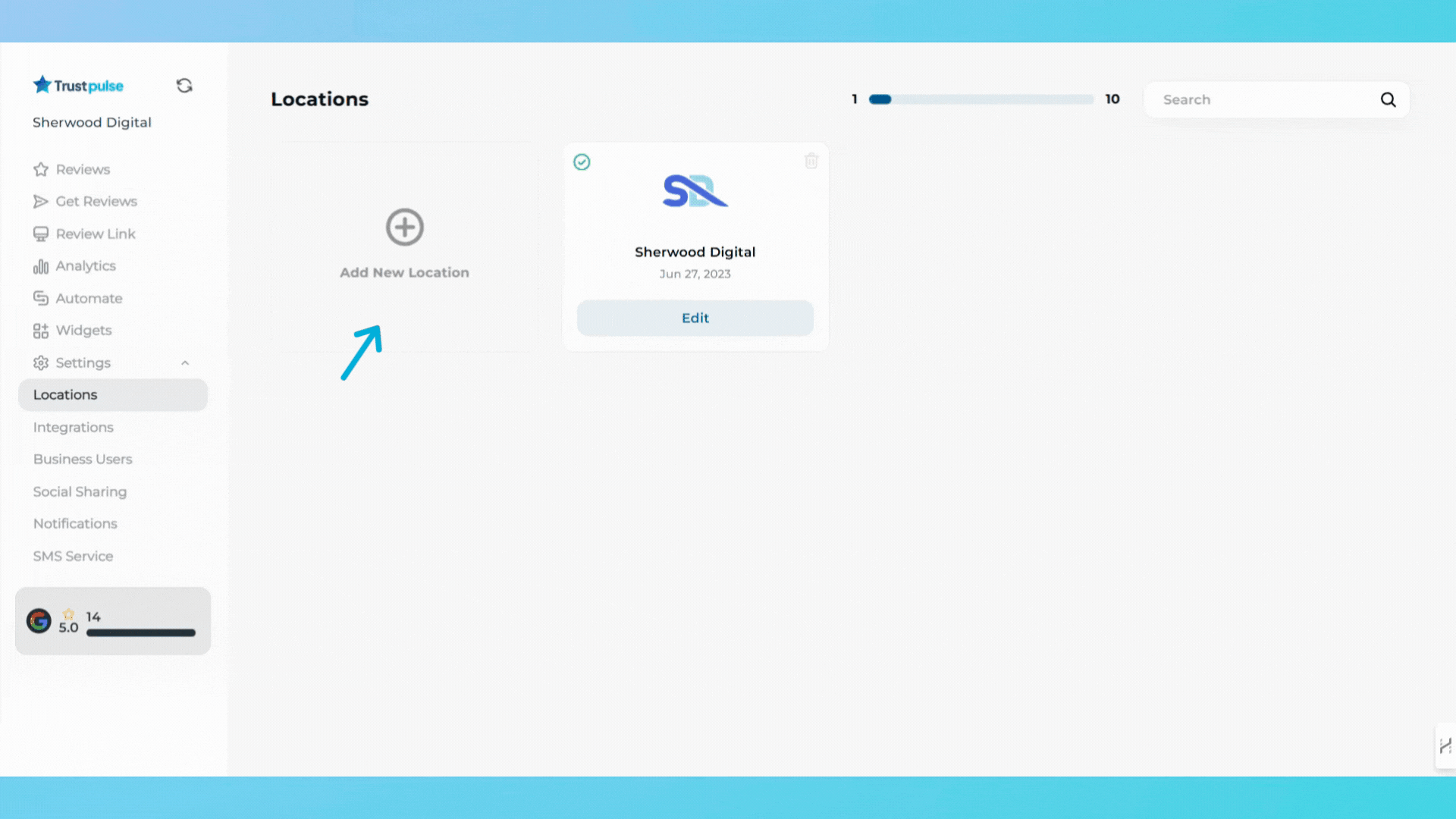
3. In the Add Location pop-up form, provide the following details:
- Location Name: Enter a unique name to identify the location
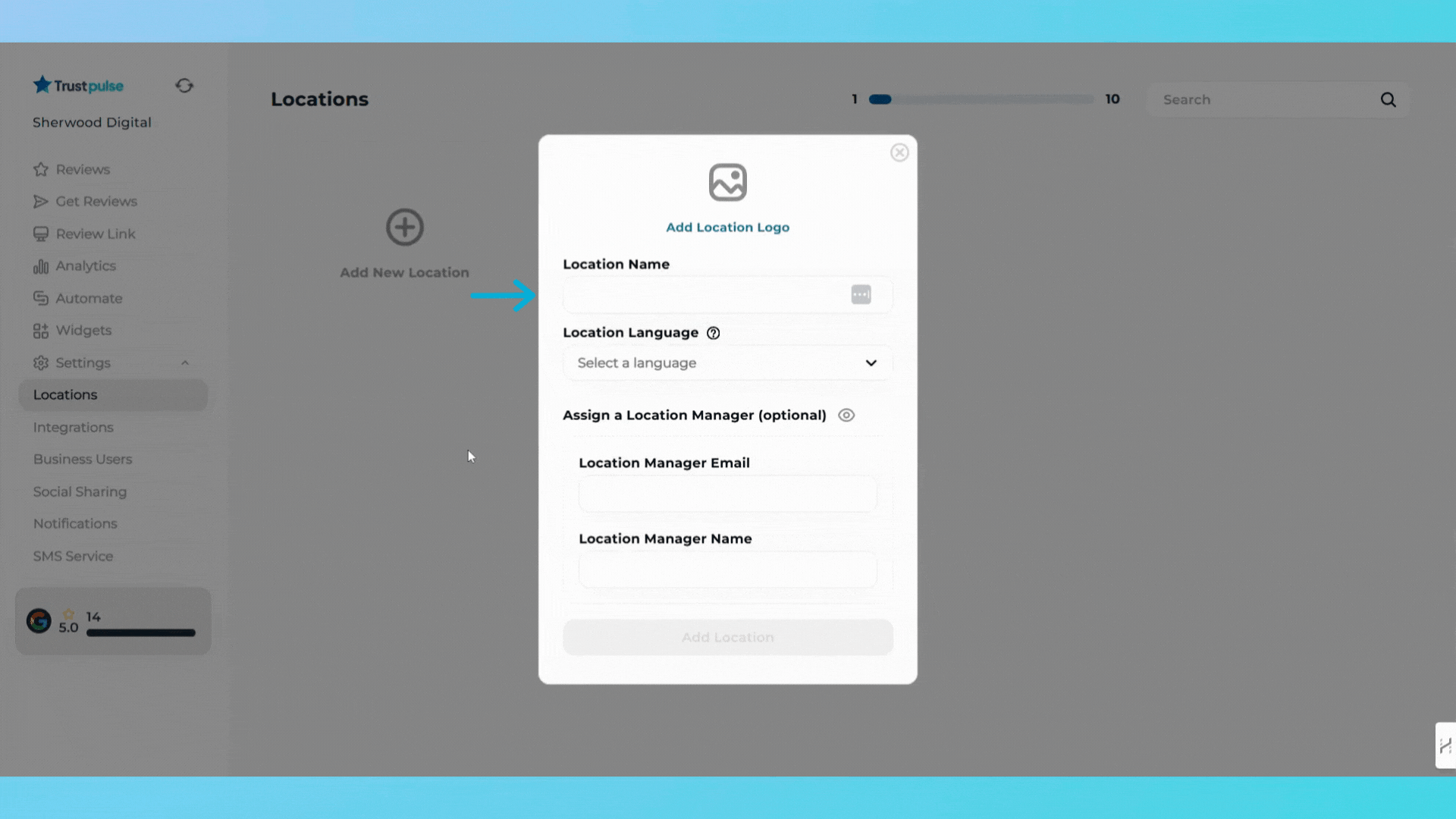
- Location Language: Select the primary language for the location from the dropdown menu.
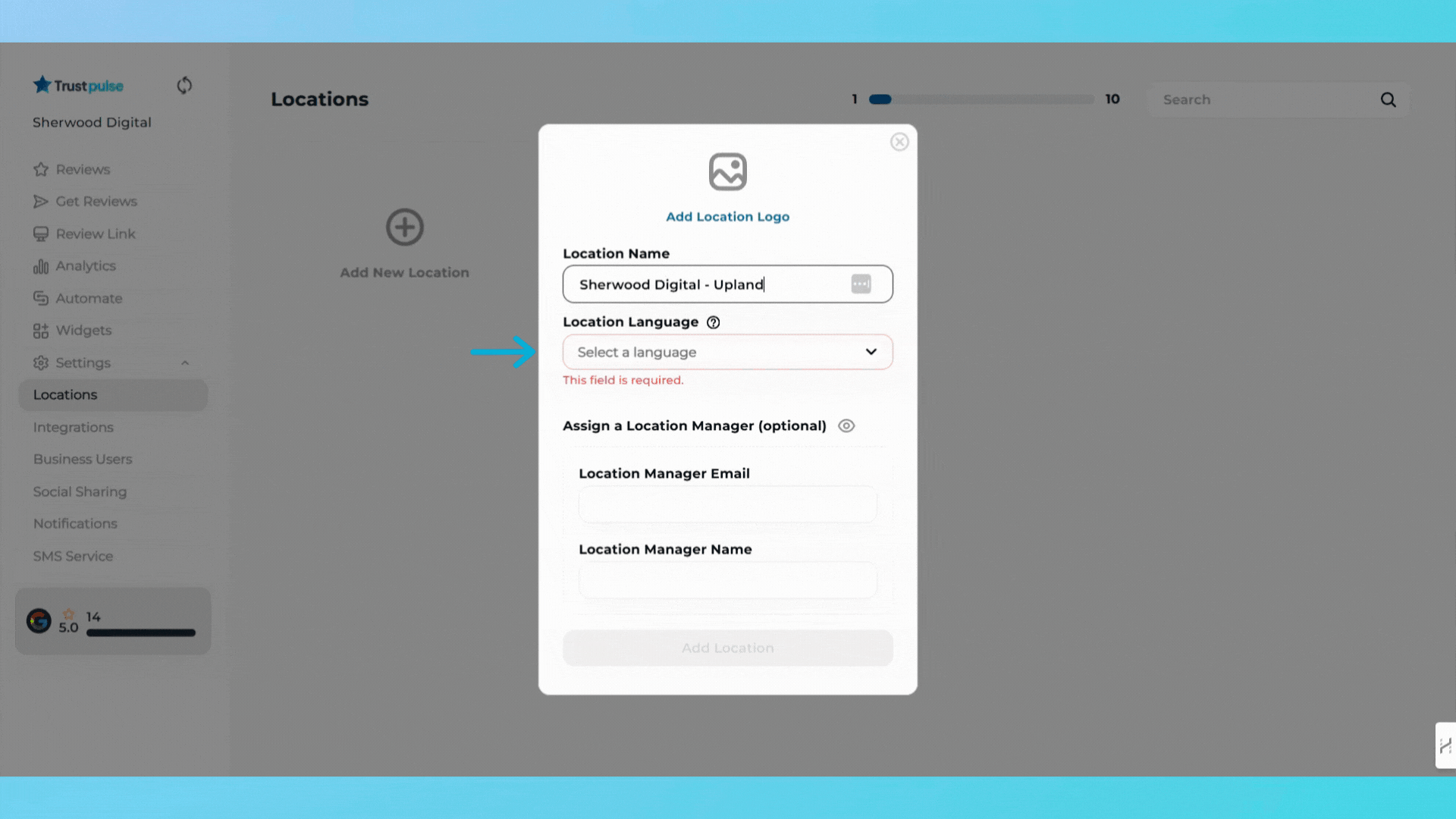
4. (Optional) Assign a Location Manager:
- Enter the Manager's Email Address.
- Enter the Manager's Name.
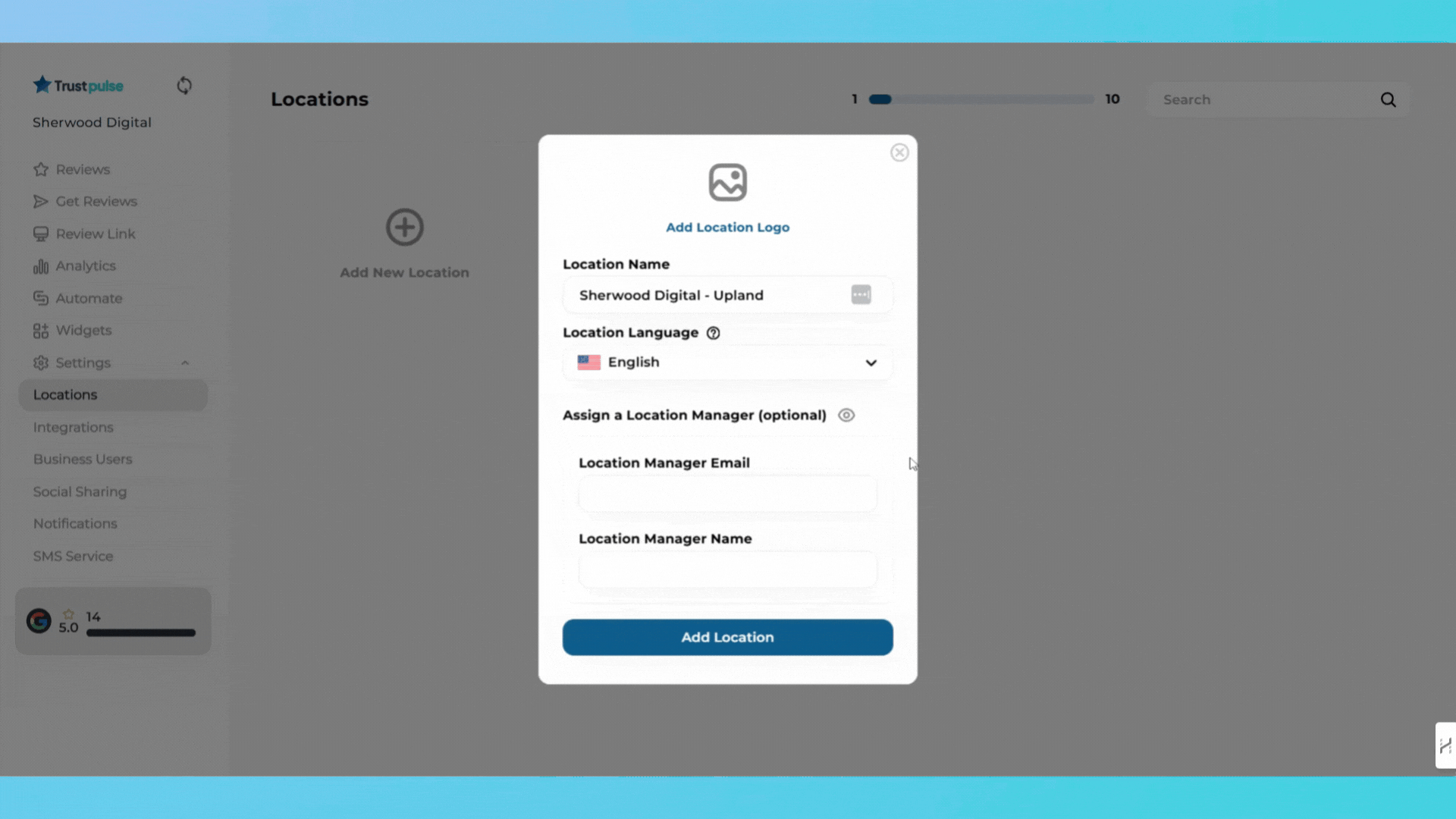
5. Add a Location Logo by clicking on the image placeholder at the top of the form and uploading a logo.
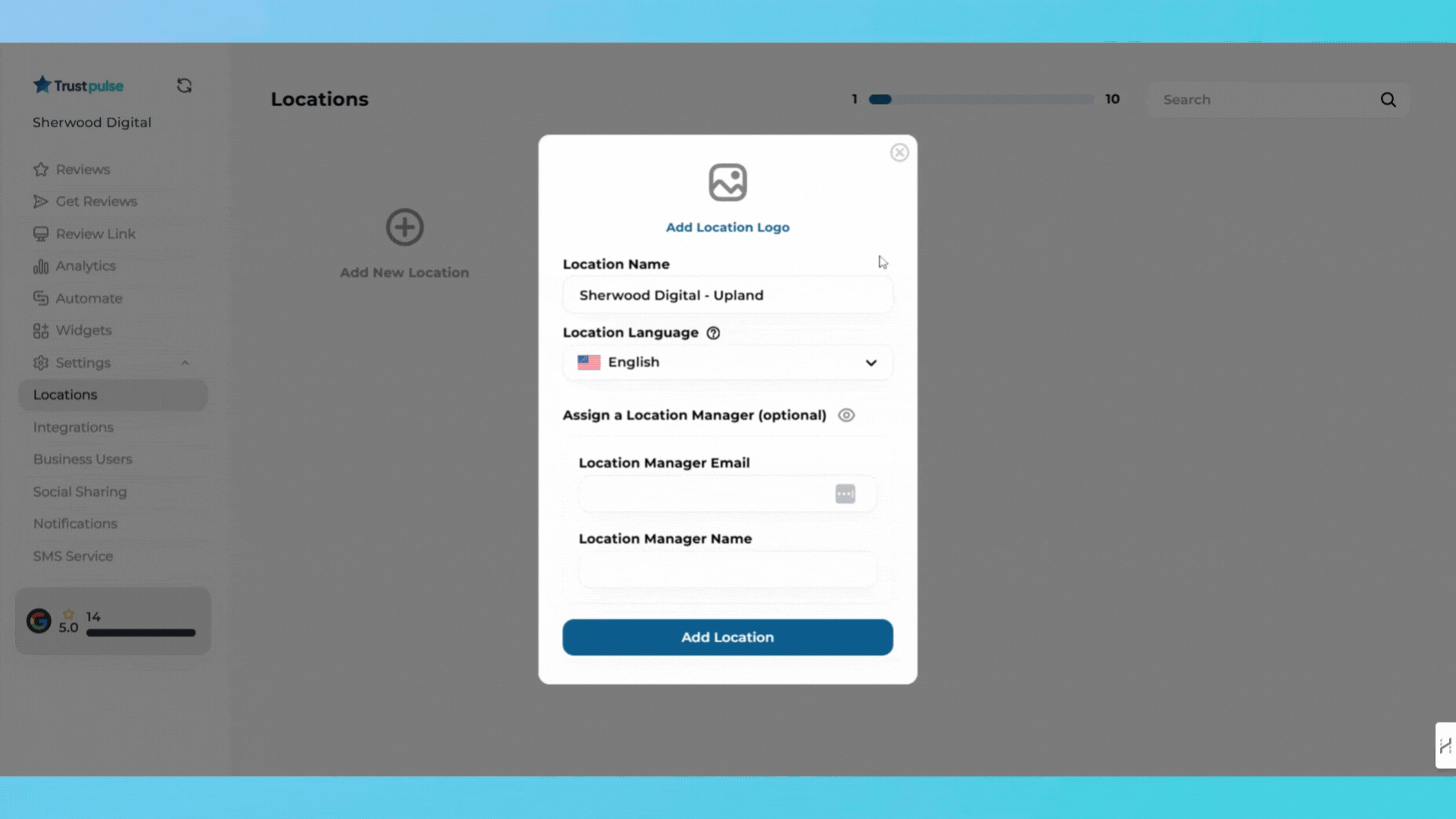
6. Review the information entered, then click Add Location to save.
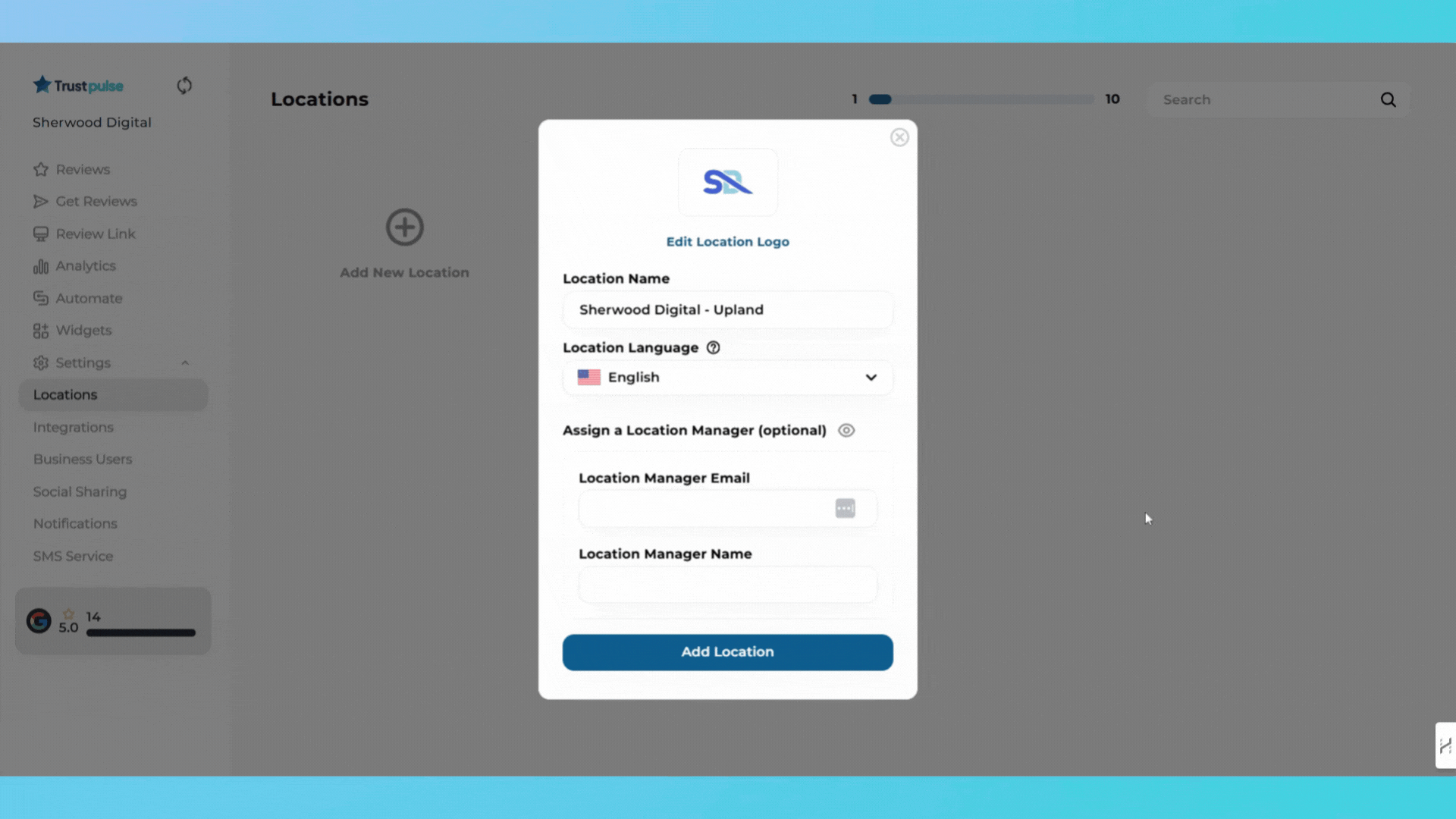
Editing an Existing Location
1. In the Locations section, locate the existing location card you want to update.
2. Click the Edit button.
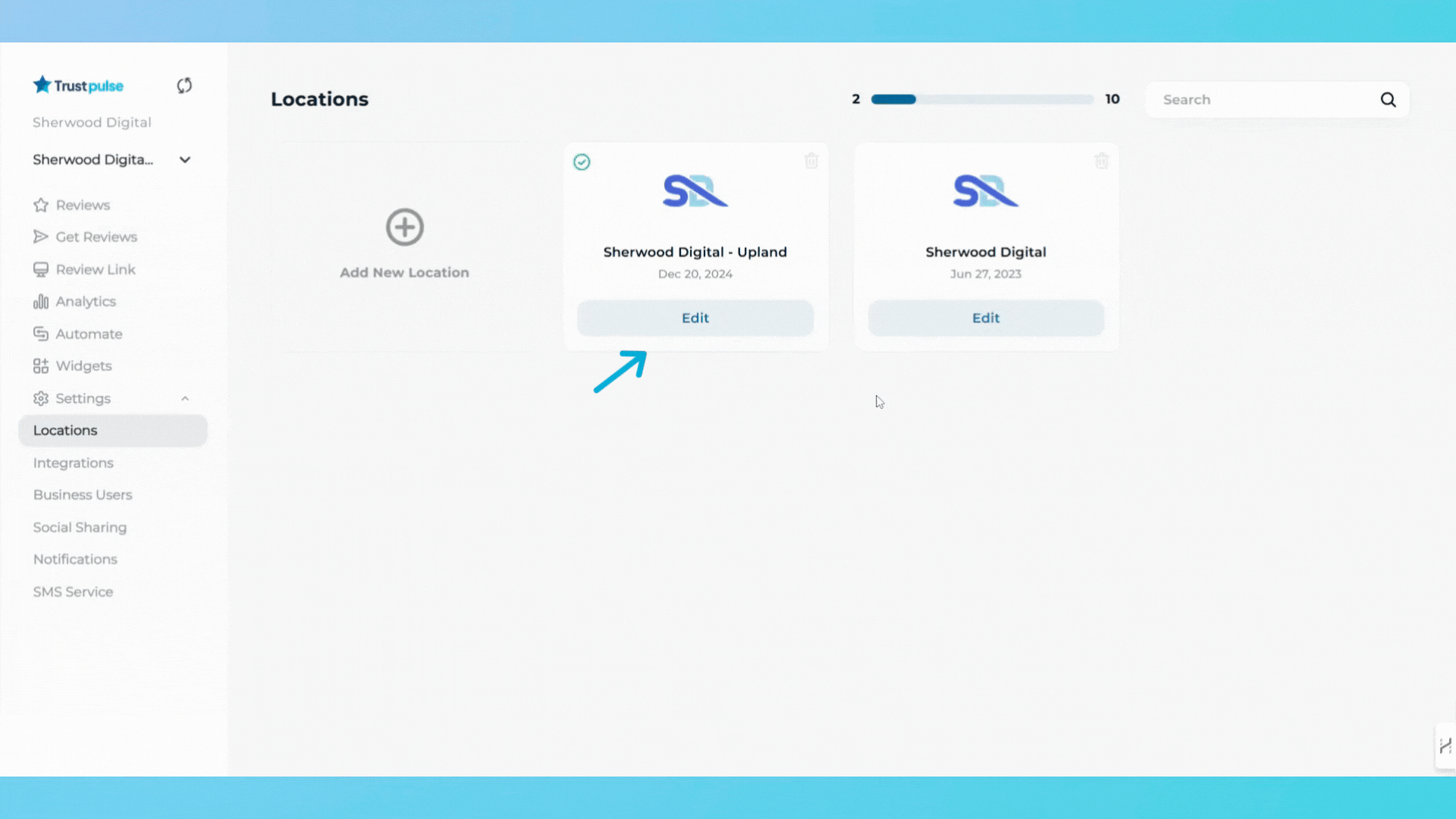
3. Update the necessary details.
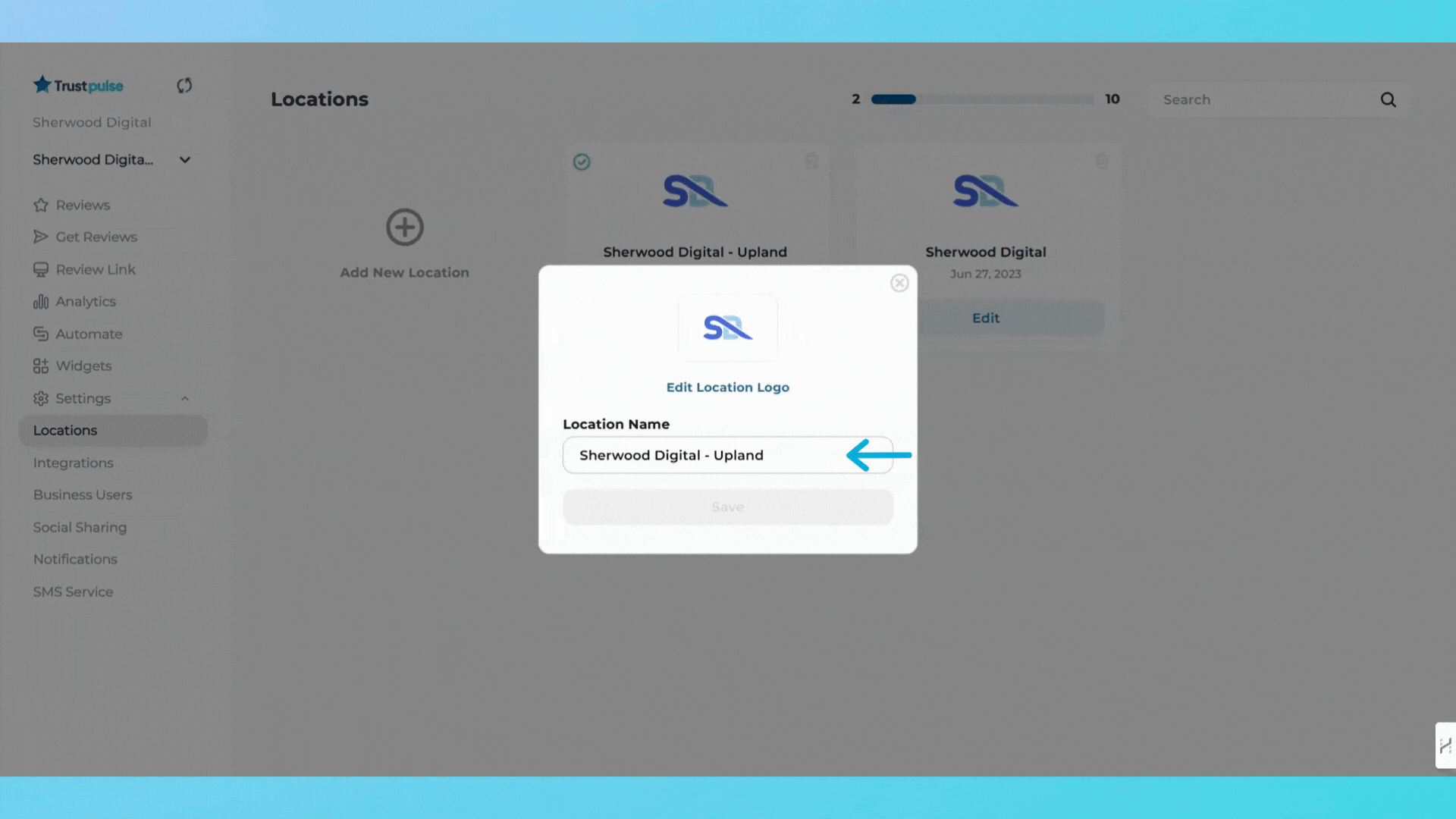
4. Click Save to confirm changes.
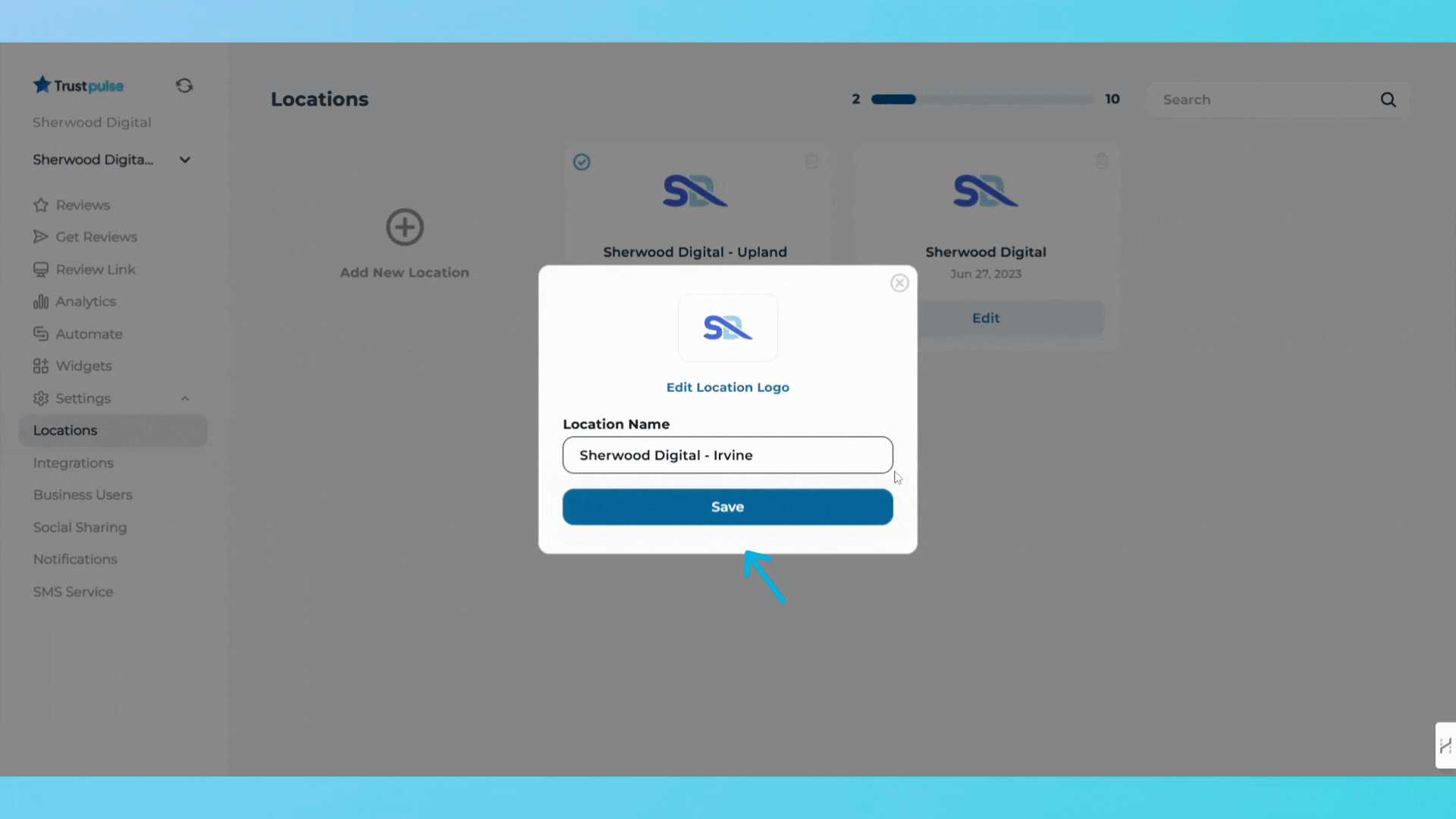
Deleting a Location
1. Find the location you want to remove in the Locations section.
2. Click the Trash Bin icon in the top-right corner of the location card.
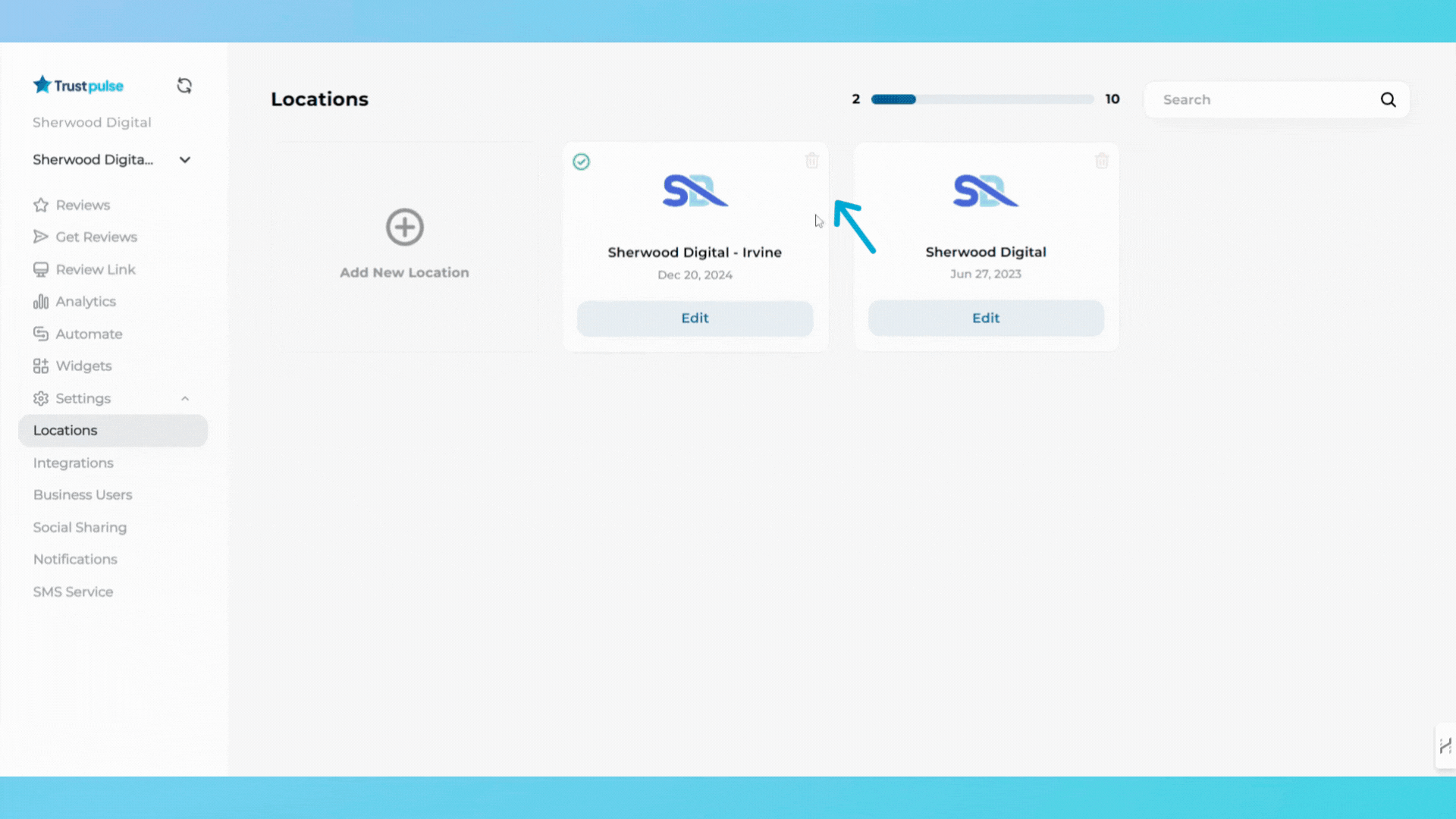
3. Confirm the deletion when prompted. (Note: Deleted locations cannot be recovered.)