Add a New User
1. Go to "Settings" and click on "Business Users"
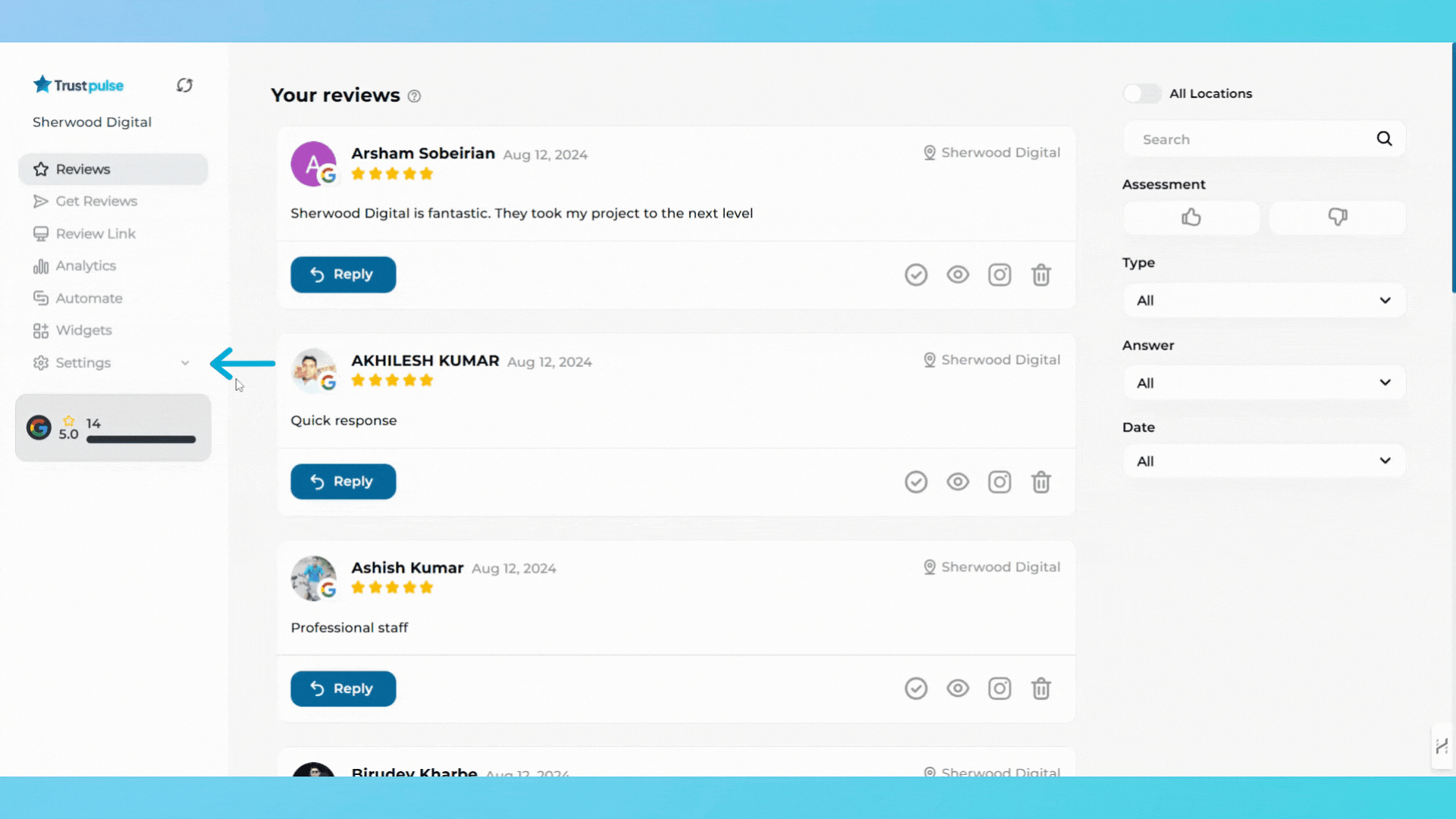
2. Click the blue Add User button in the top-right corner.
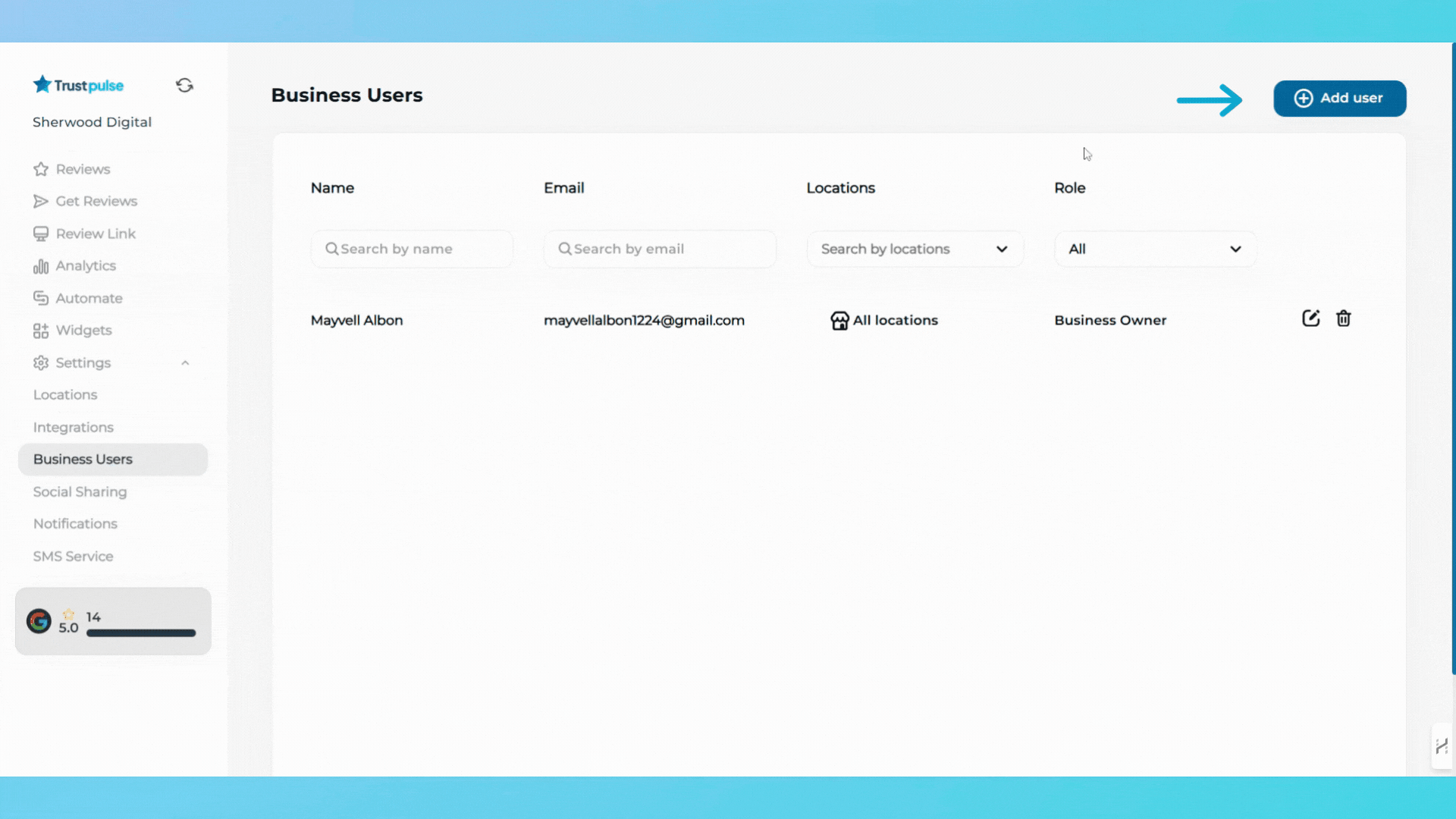
3. A pop-up window will appear for entering user details.
Fill in User Information
1. Select User Role:
- Business Owner (Full access to all features).
- Location Manager (Access limited to specific locations).
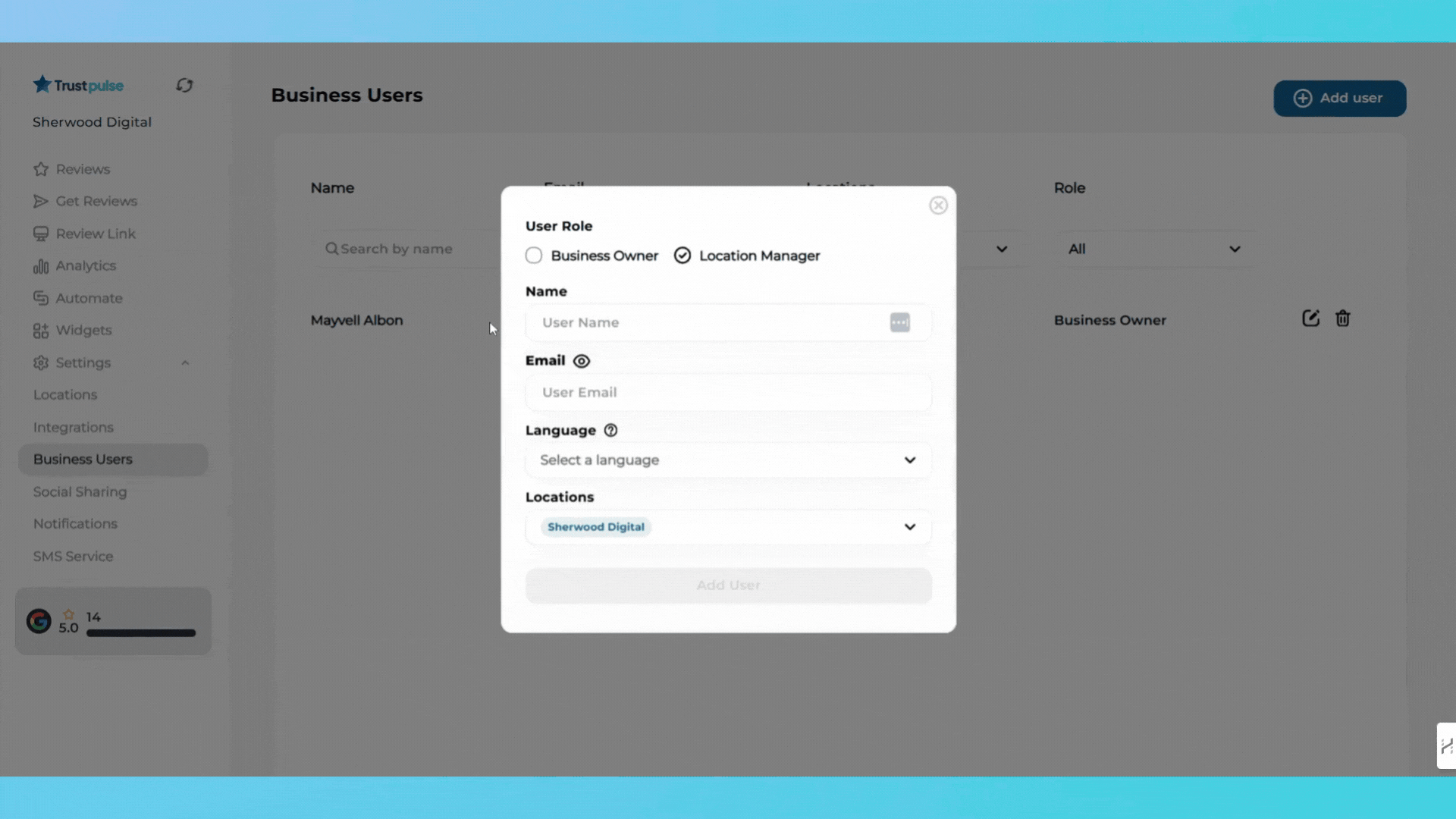
2. Enter Name:
- Type the user’s name in the Name field.

3. Enter Email:
- Input the user’s email address in the Email field.
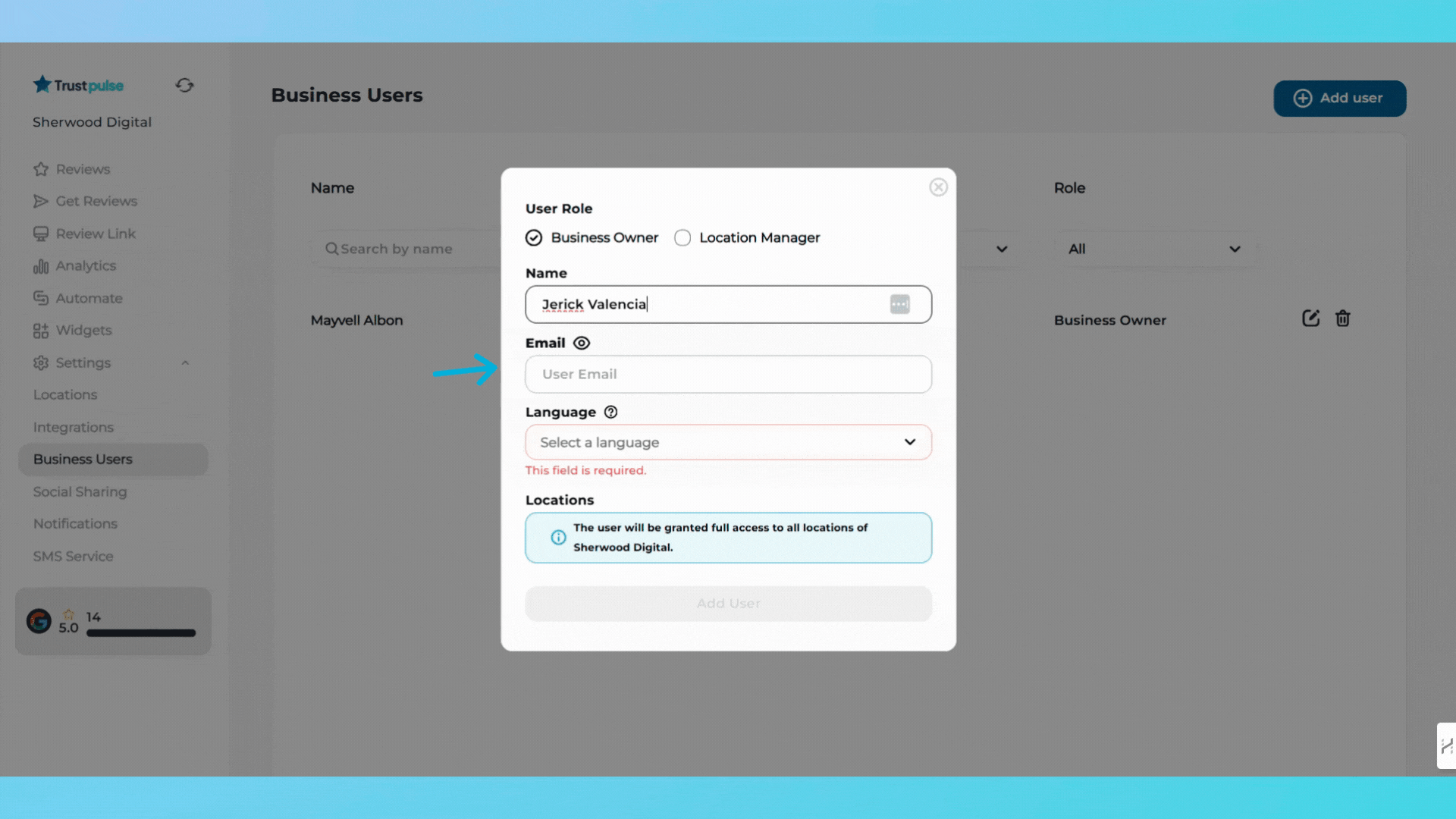
4. Select Language:
- Choose the preferred language from the dropdown menu.
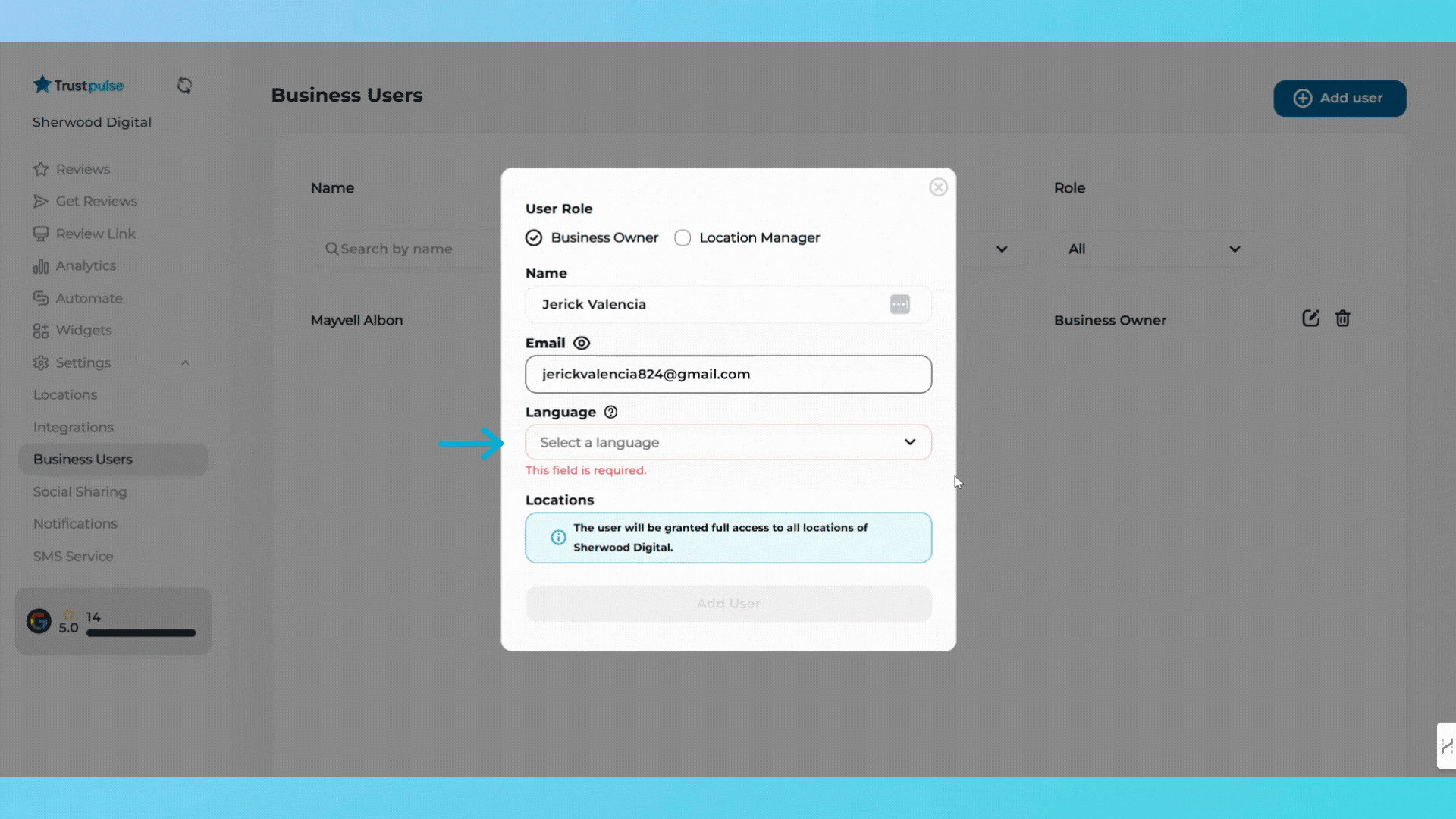
5. Assign Location:
- Select the location(s) the user will manage from the Locations dropdown.
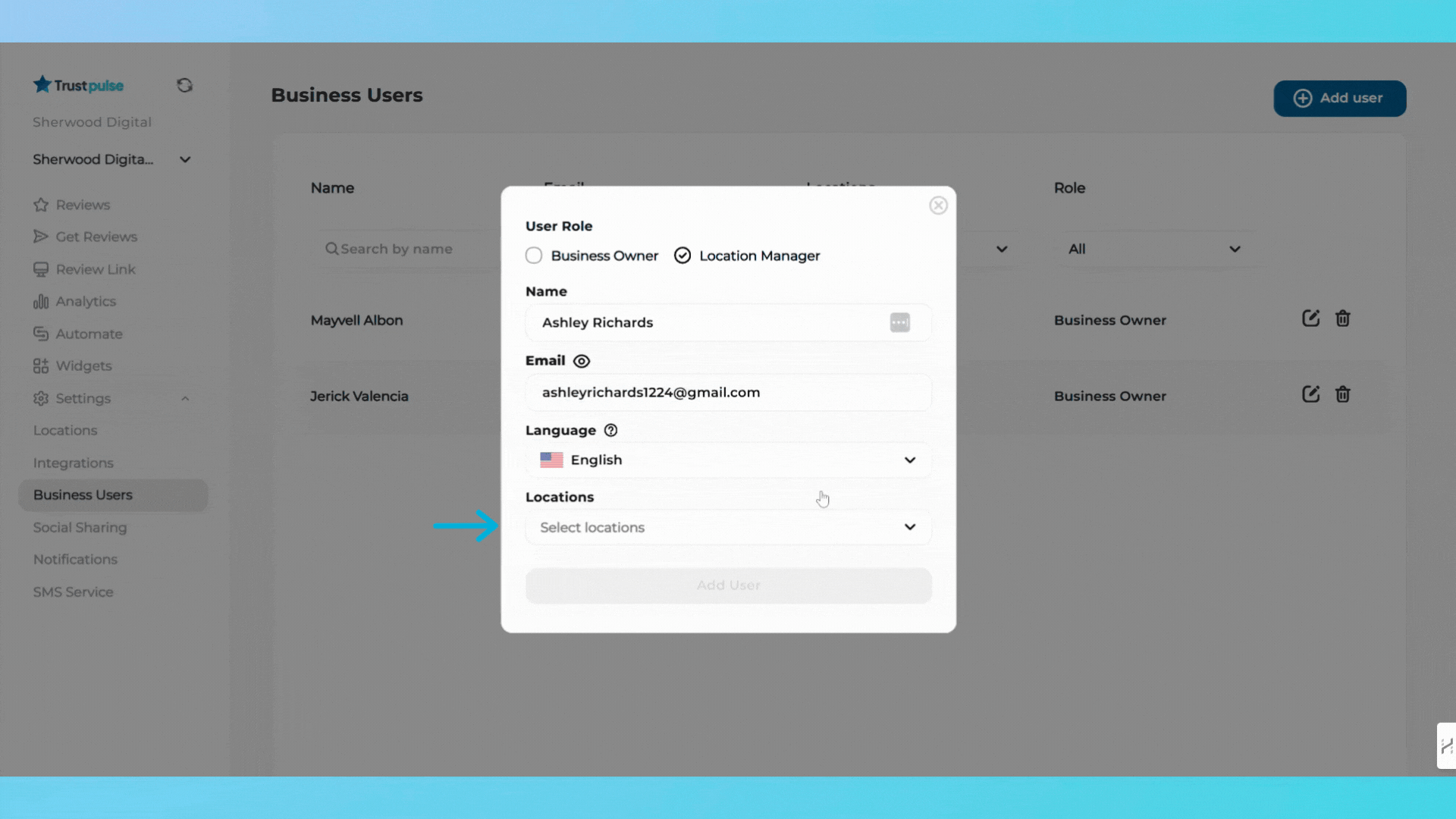
Save the User
1. Once all fields are filled, click the Add User button at the bottom of the pop-up window.
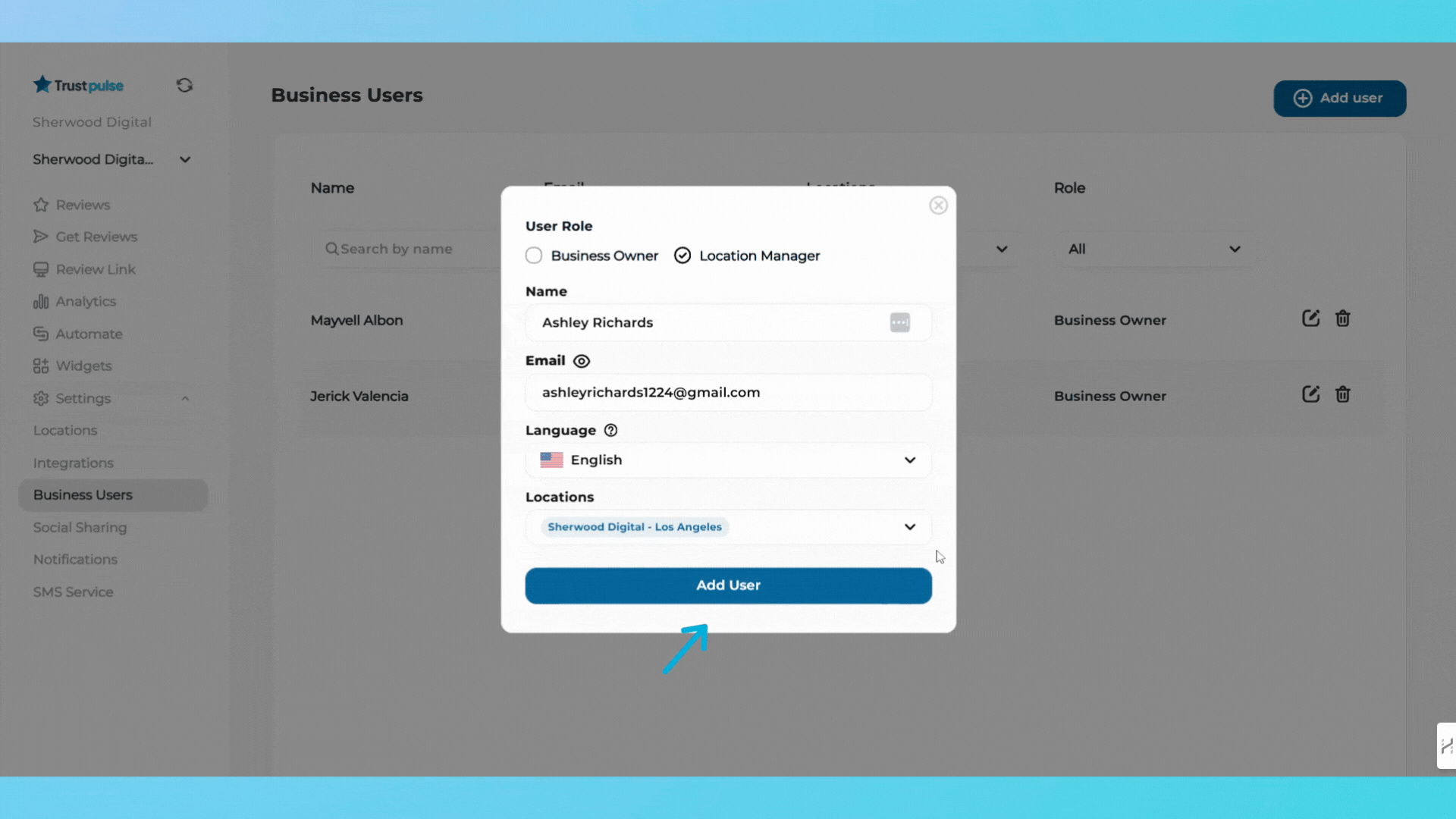
2 The new user will now appear in the Business Users list.