1. Connect Google Sheet
- Action: Log into the Google Account managing the sheets.
- Outcome: Sheets are imported and available for automation.
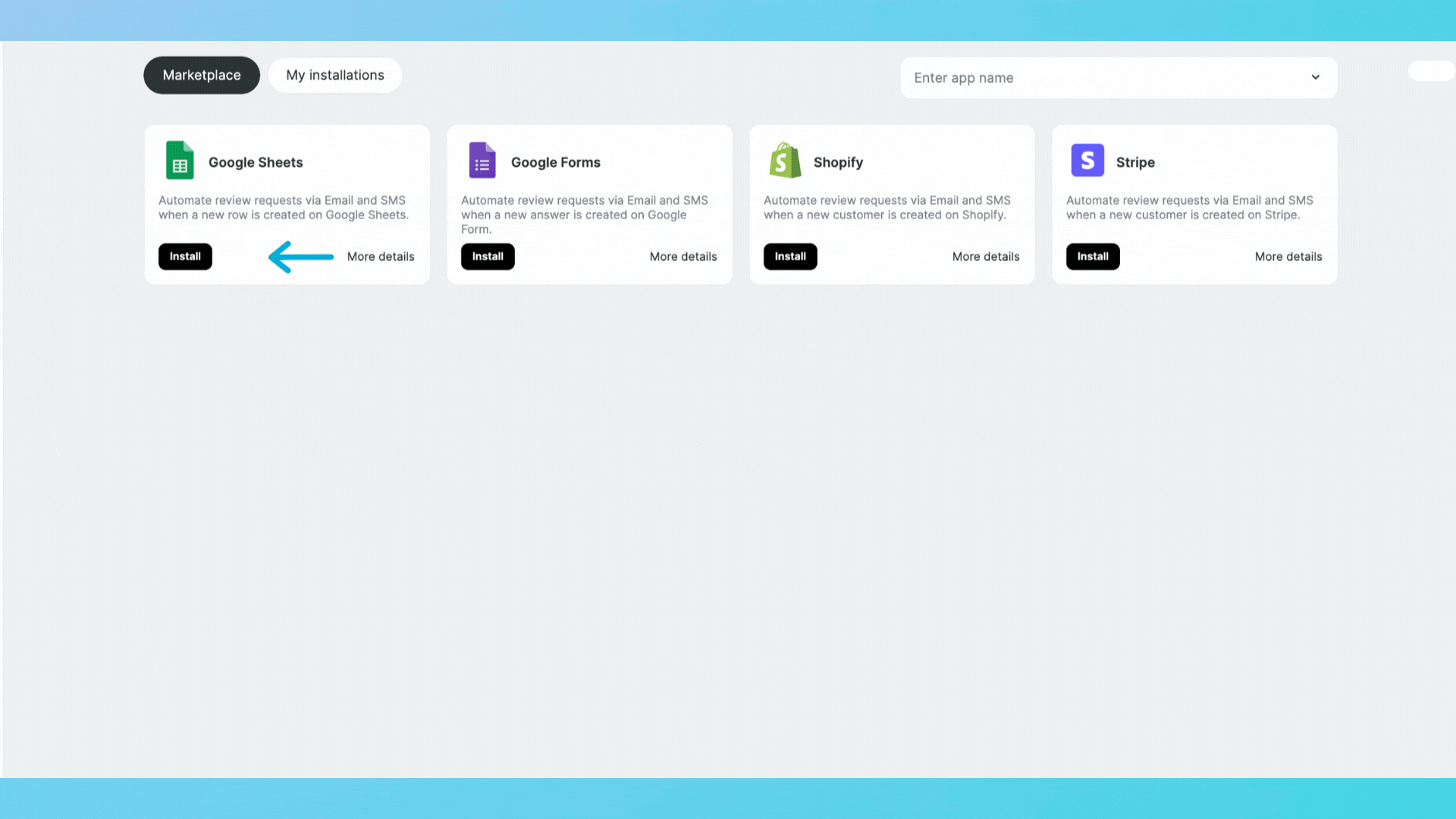
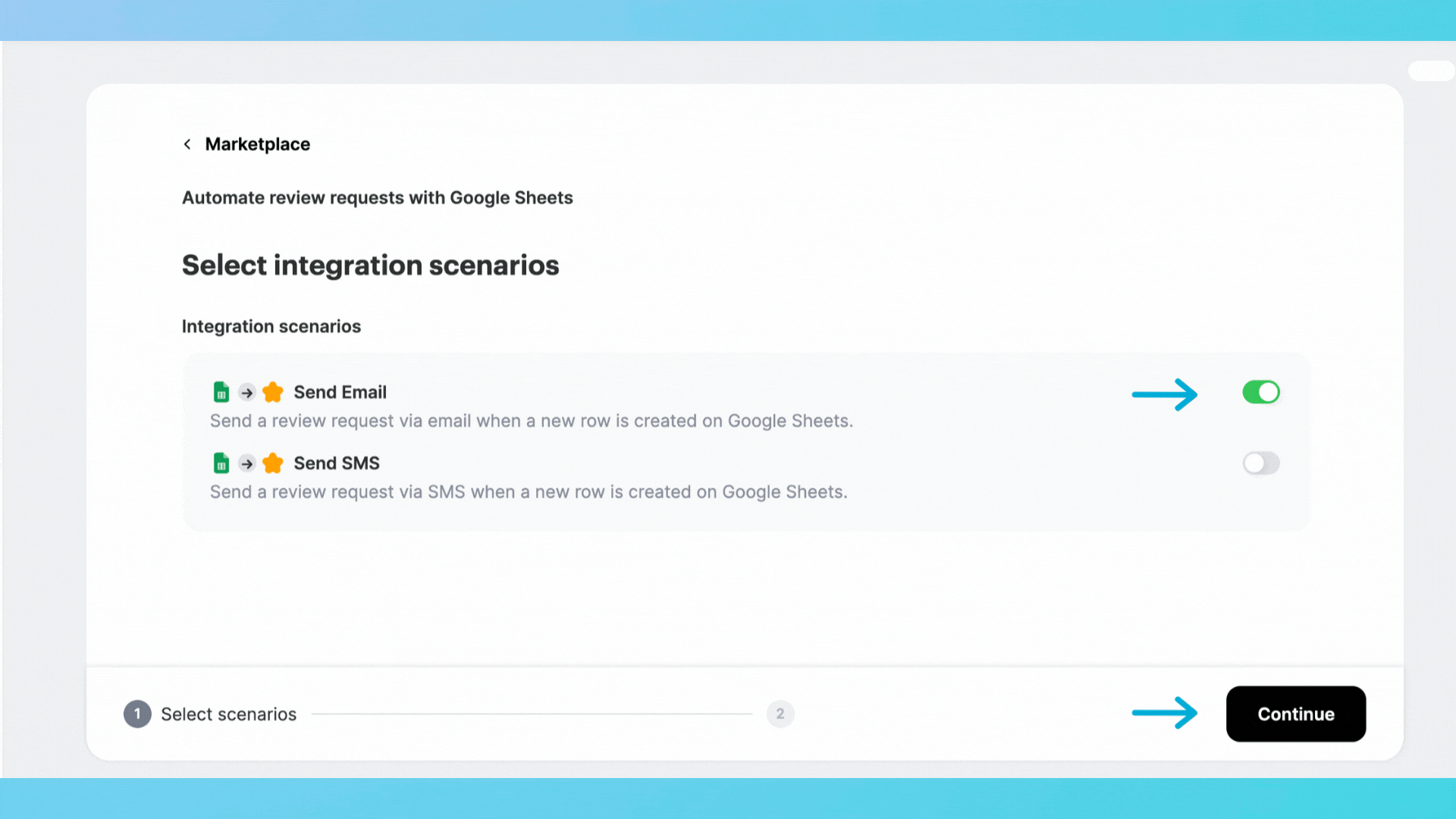
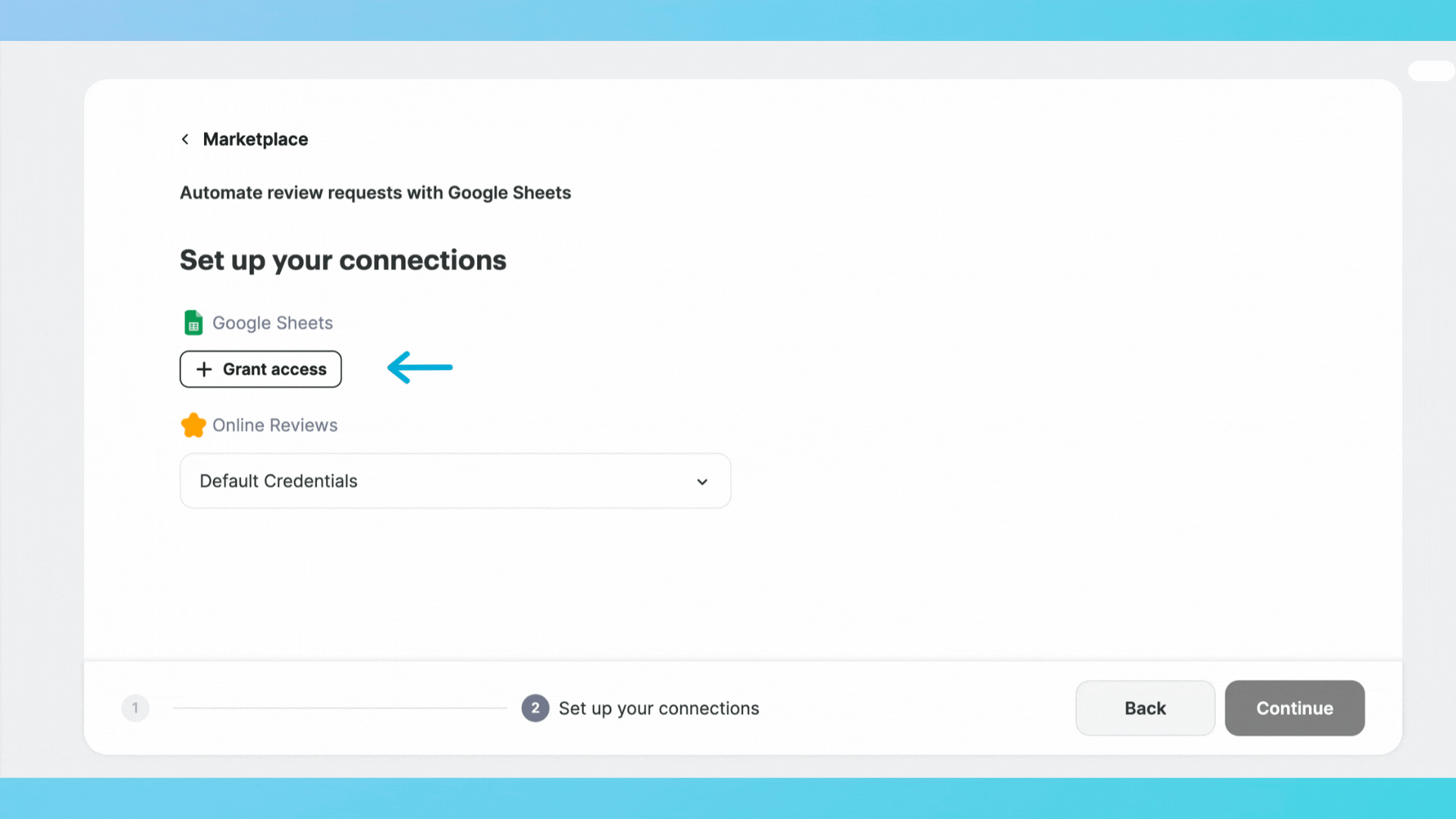
2. Set the Trigger
- Action: Select the relevant Google Sheet.
- Trigger Event: "New Row Created"
- Outcome: Automation processes new entries.
3. Configure the Action
SMS Option:
- Action: Select "Send SMS" under online reviews.
- Details: Import phone numbers and names.
- Outcome: SMS is sent automatically for new entries.
Email Option:
- Action: Select "Send Email" under online reviews.
- Details: Import email addresses and customize message.
- Outcome: Email is sent automatically for new entries.
4. Advanced Options
- Optional: Set a delivery delay for SMS if required.