1. Click "Get Reviews" on the left side
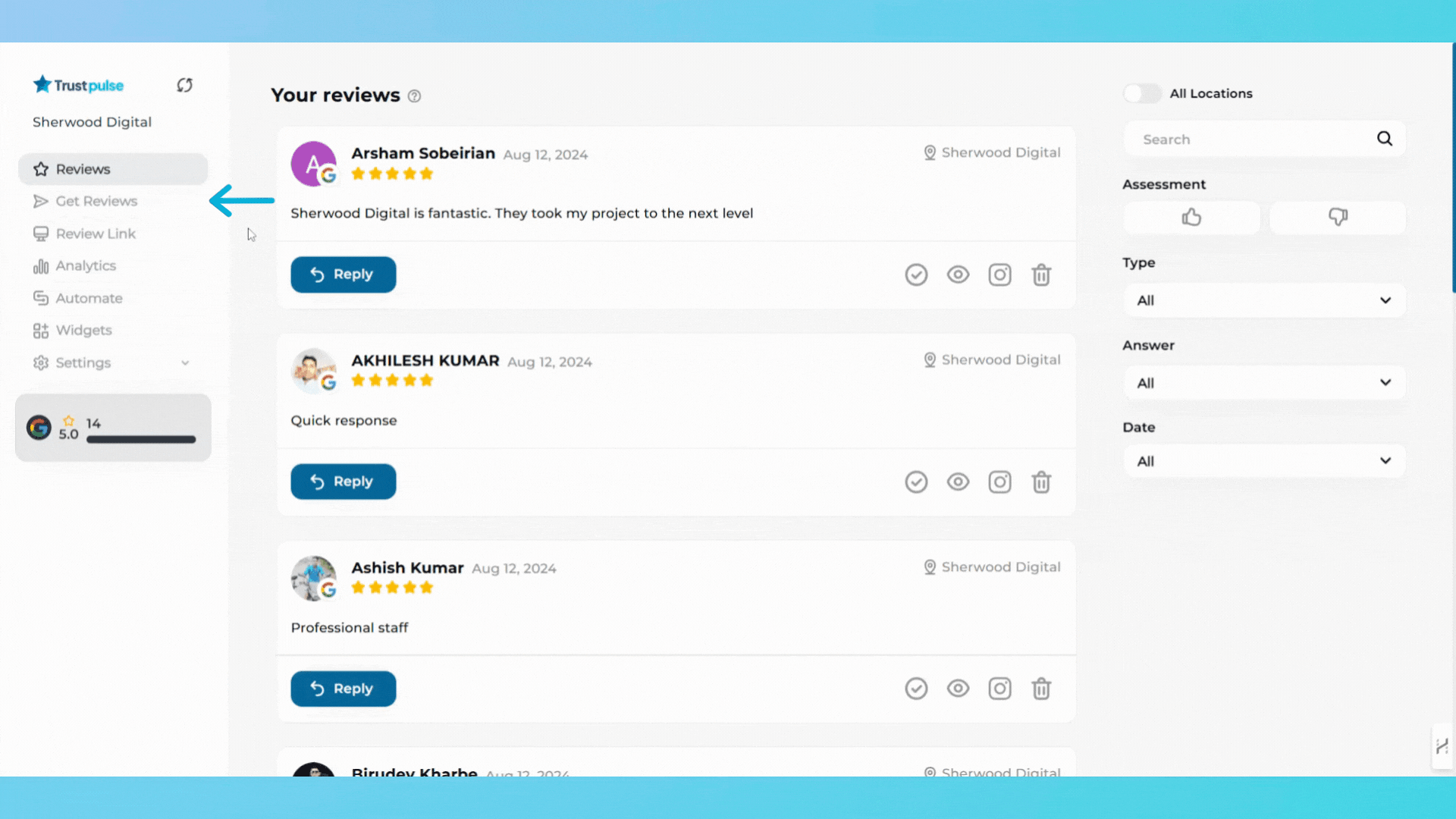
2. Click on the "SMS" tab at the top
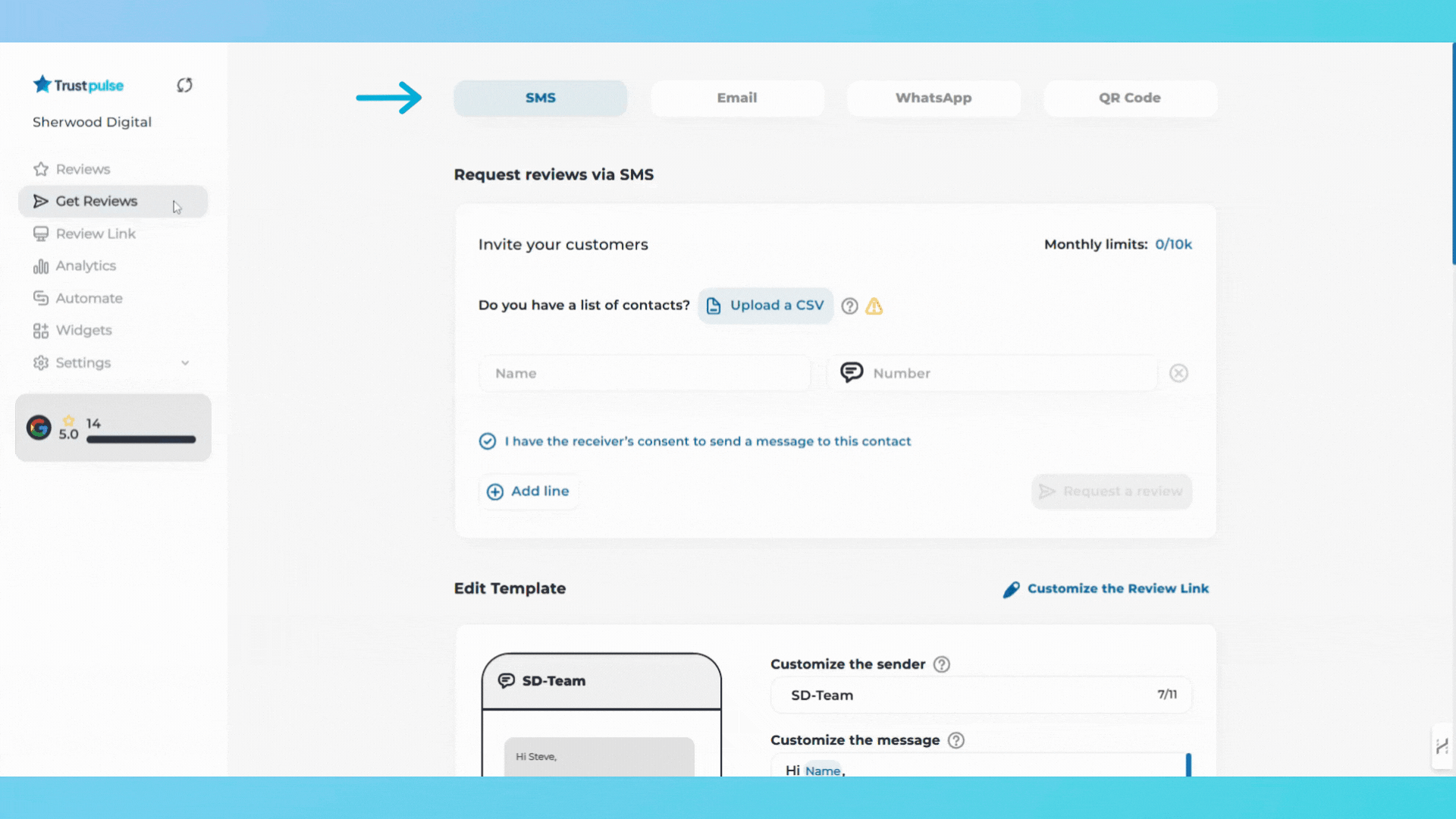
3. You can add customers in two ways:
Adding One Customer:
- Click "Add line".
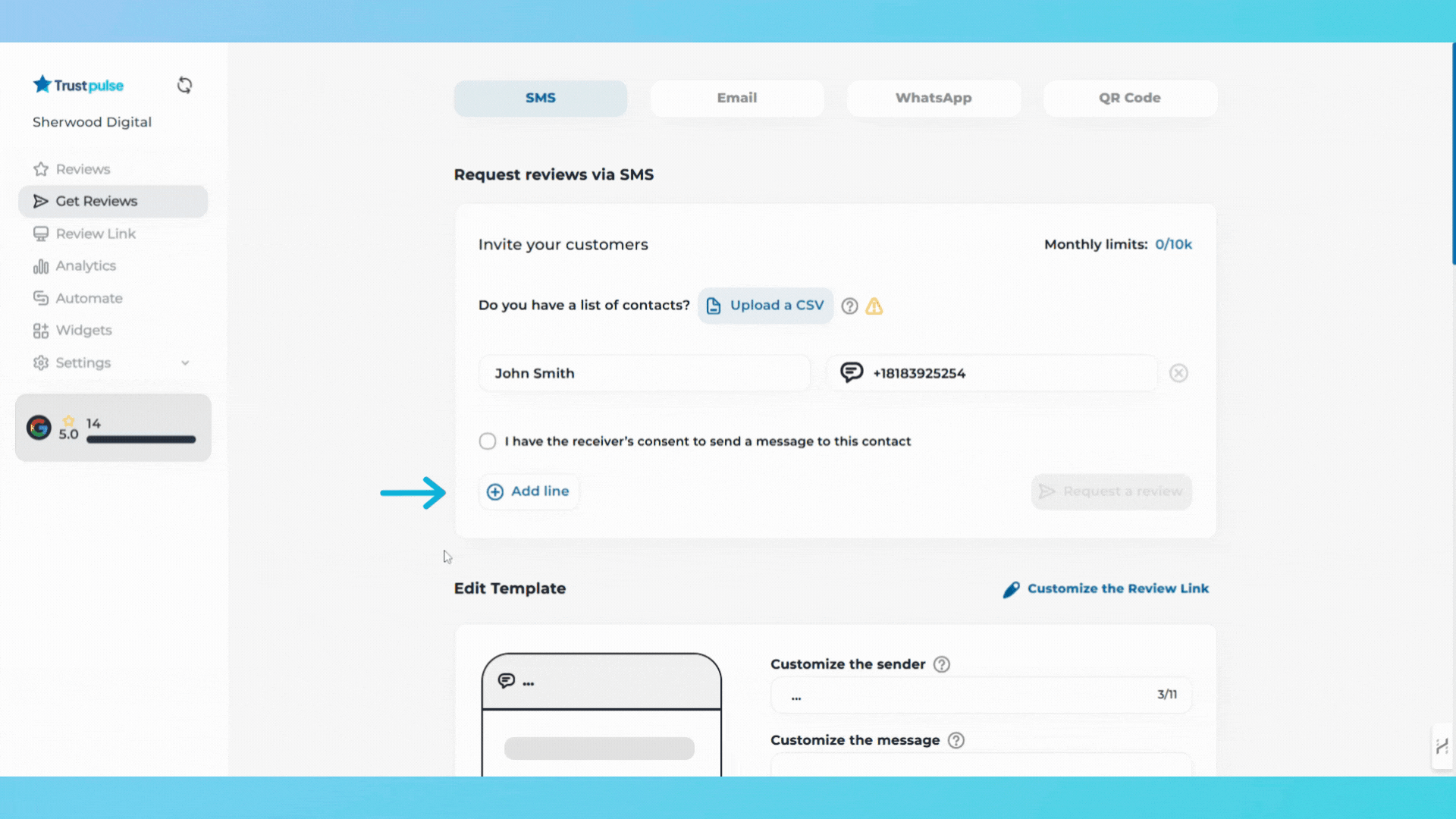
- Enter the customer's name and phone number.
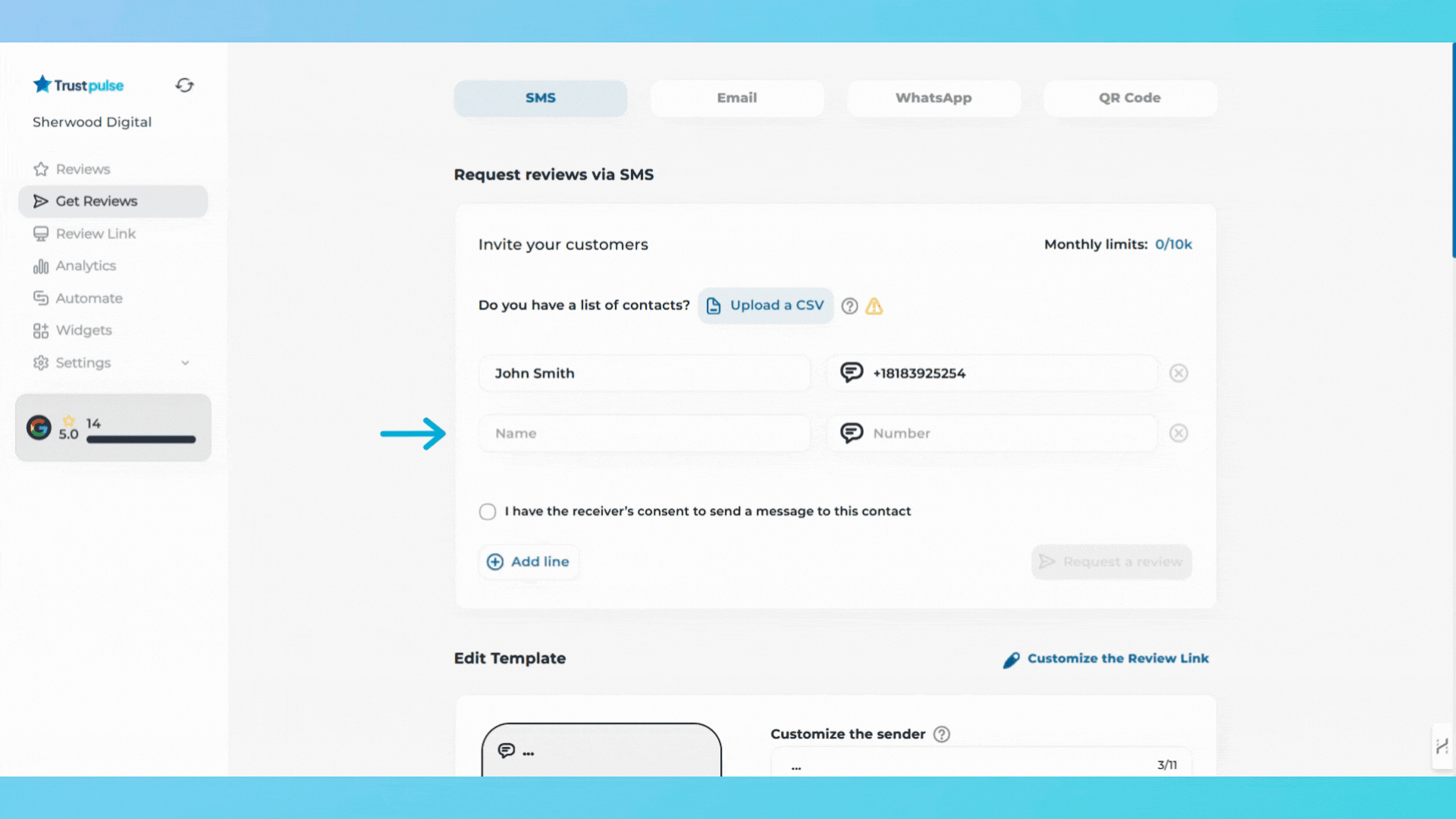
- Check the box: "I have the receiver’s consent to send a message to this contact."
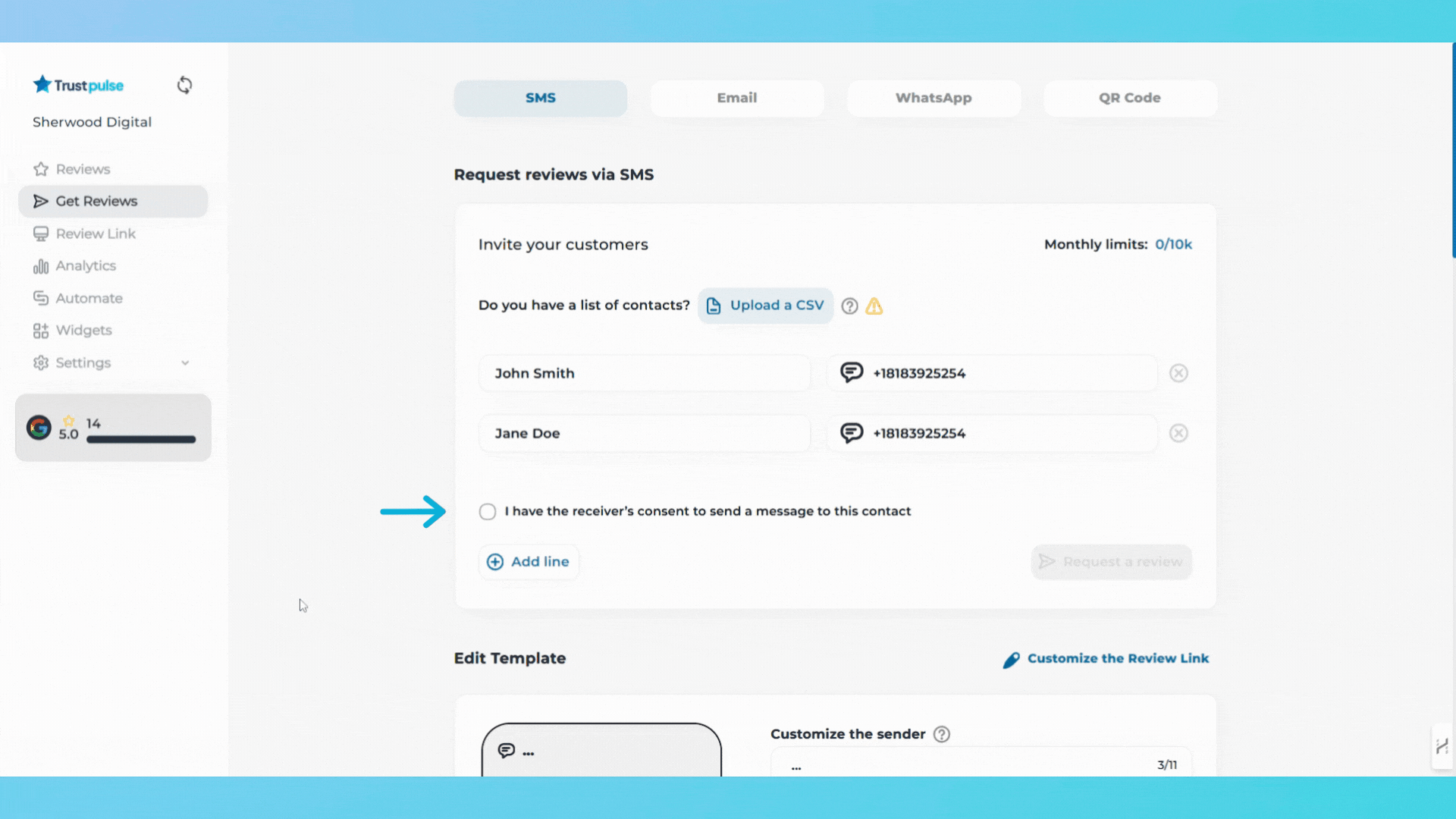
- Click "Request a review"
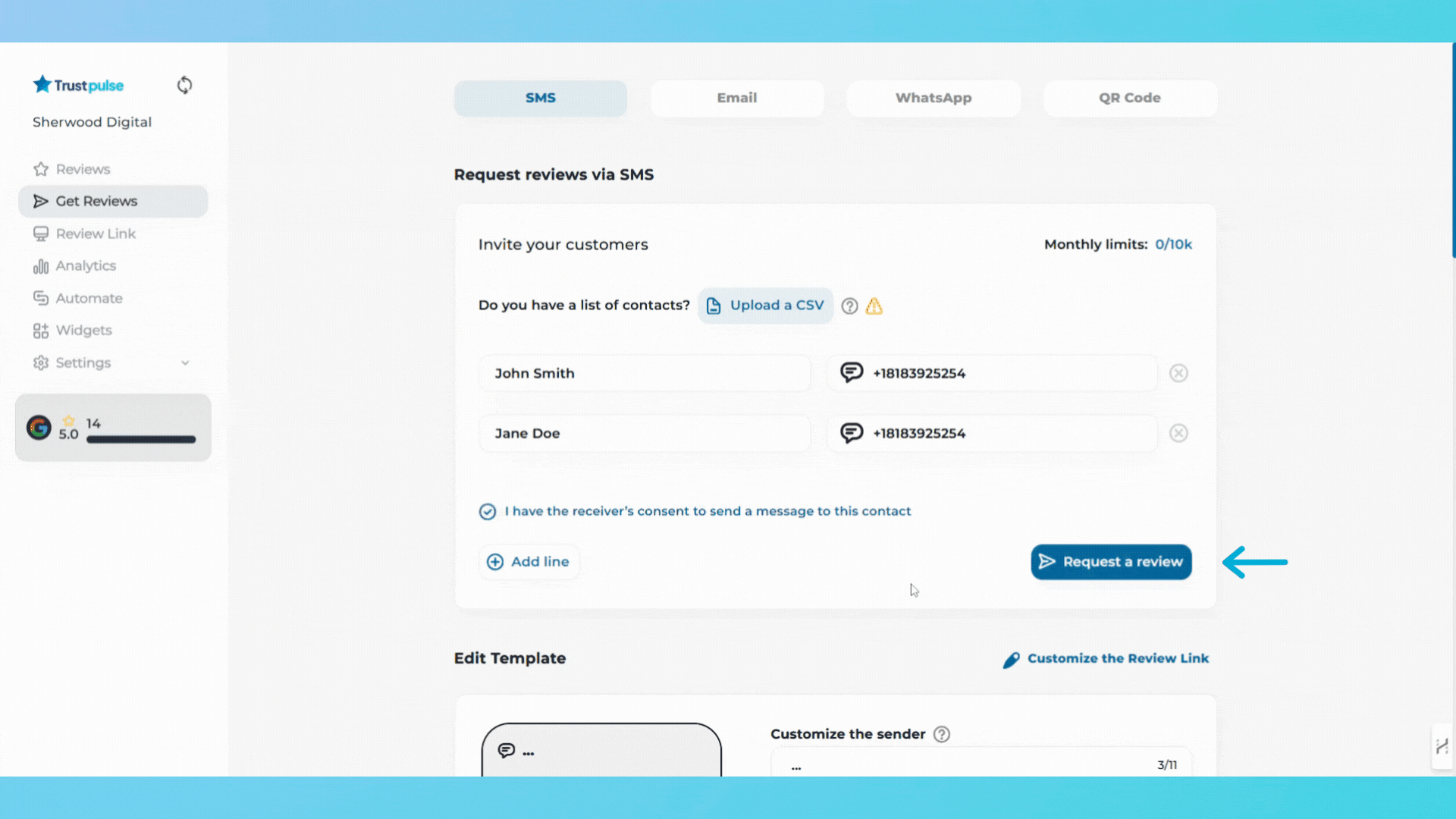
Uploading a List of Customers:
- Prepare your spreadsheet:
Column A: Customer Names.
Column B: Phone Numbers.
Save the file in .csv format.
- Click "Upload a CSV".
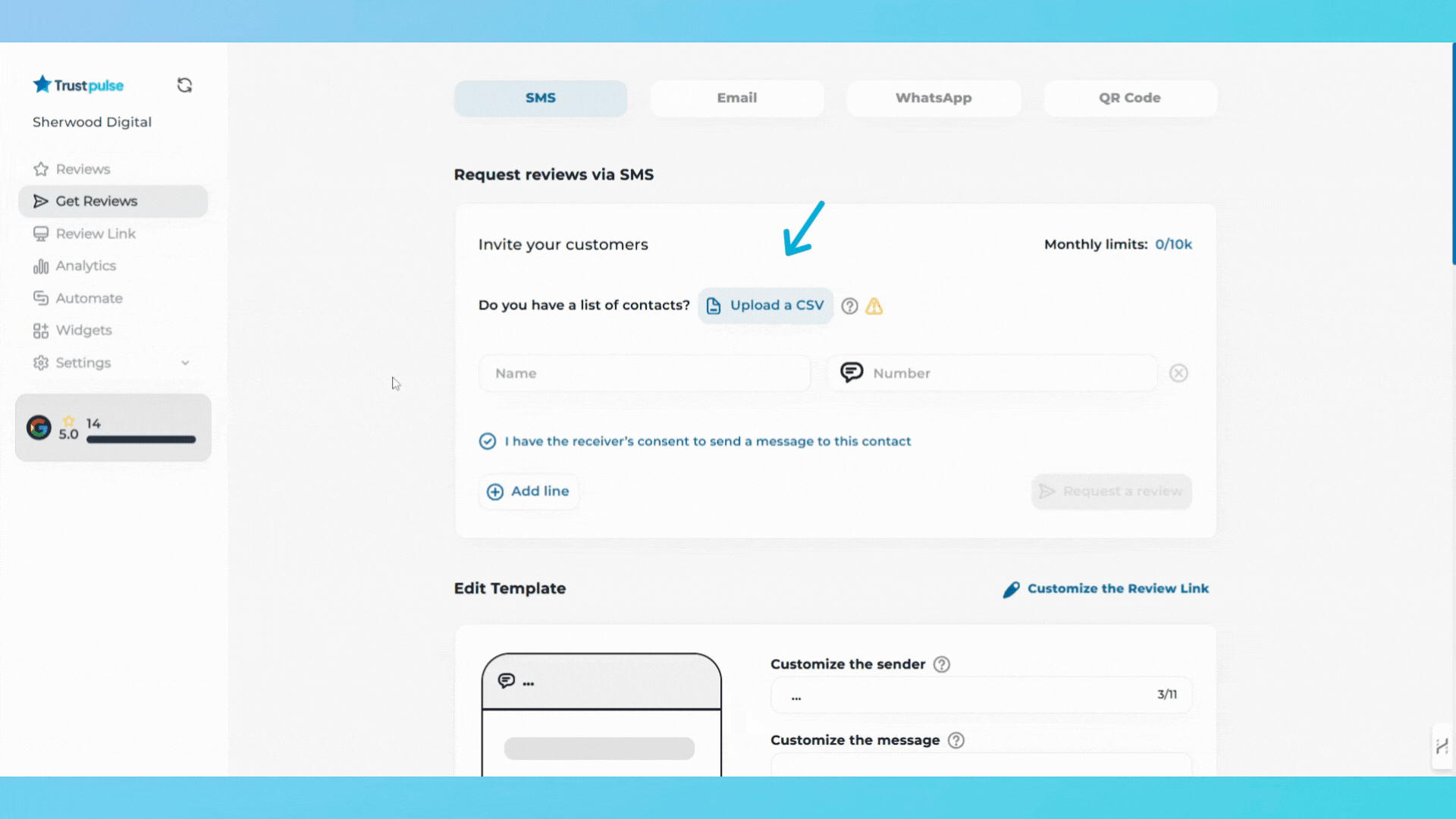
- Select your file and match columns (e.g., Name to Name, Number to Number).
- Click "Upload"
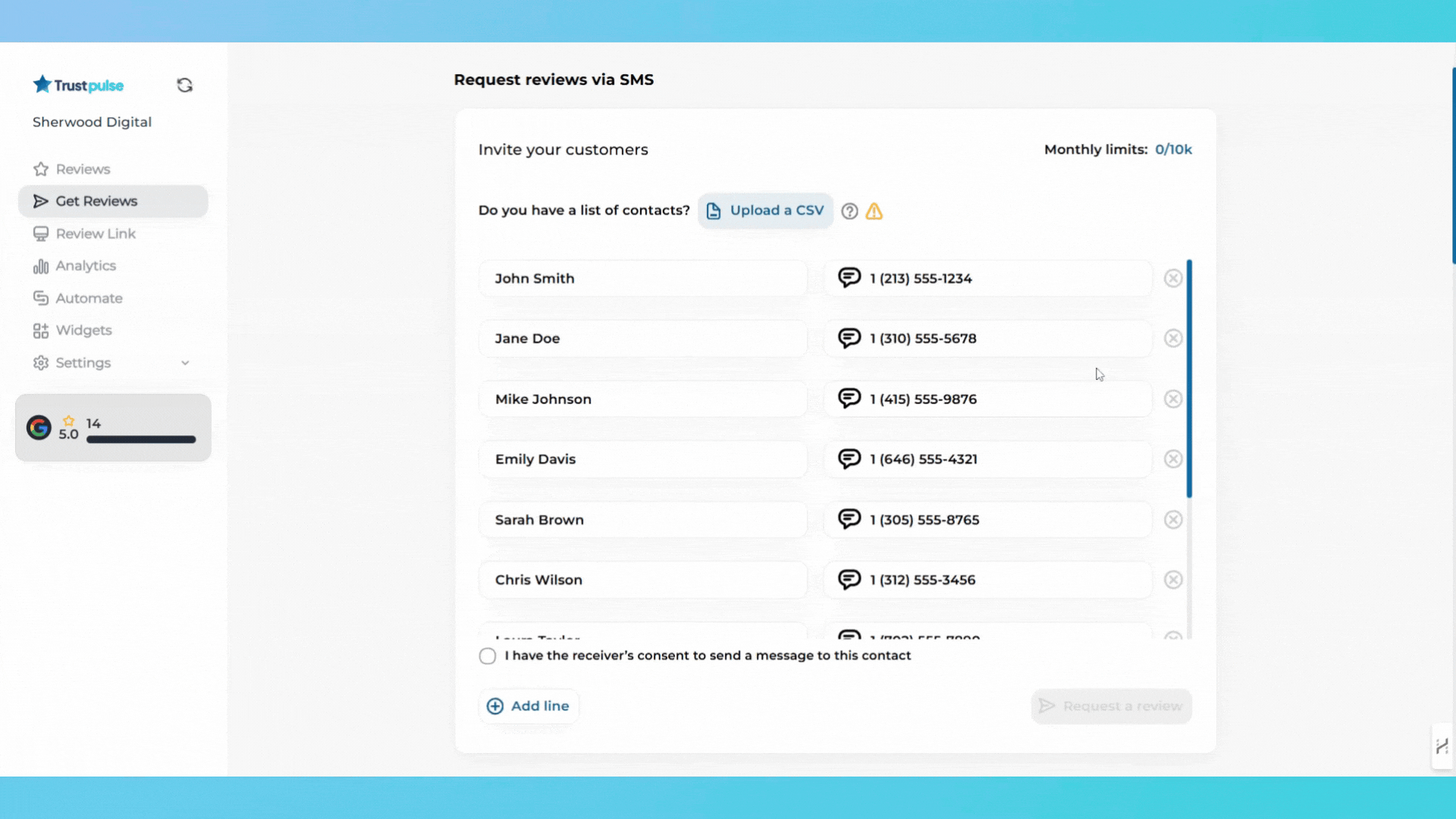
3. Customize your SMS template:
- Edit the sender name.
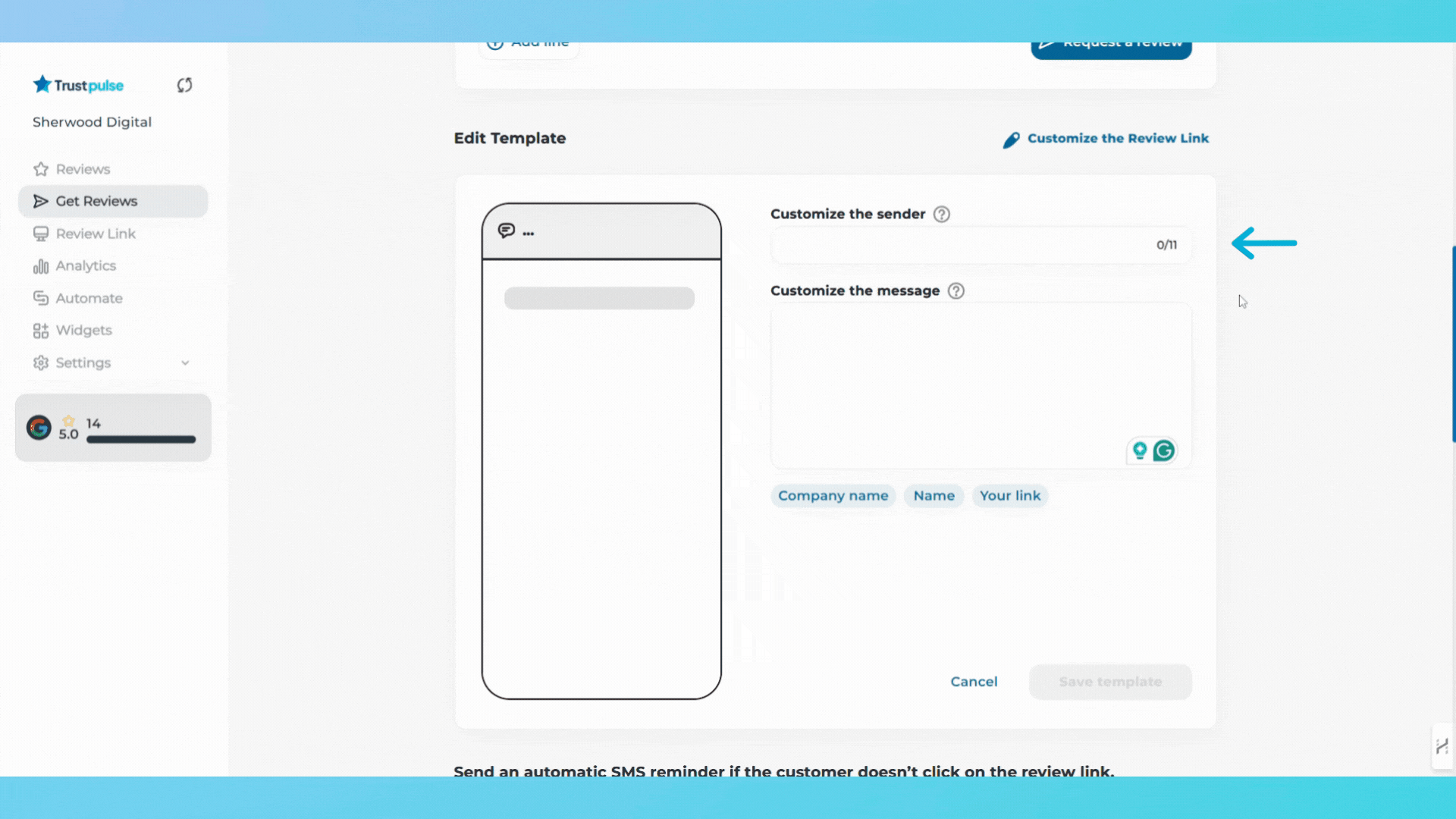
- Modify the message content:
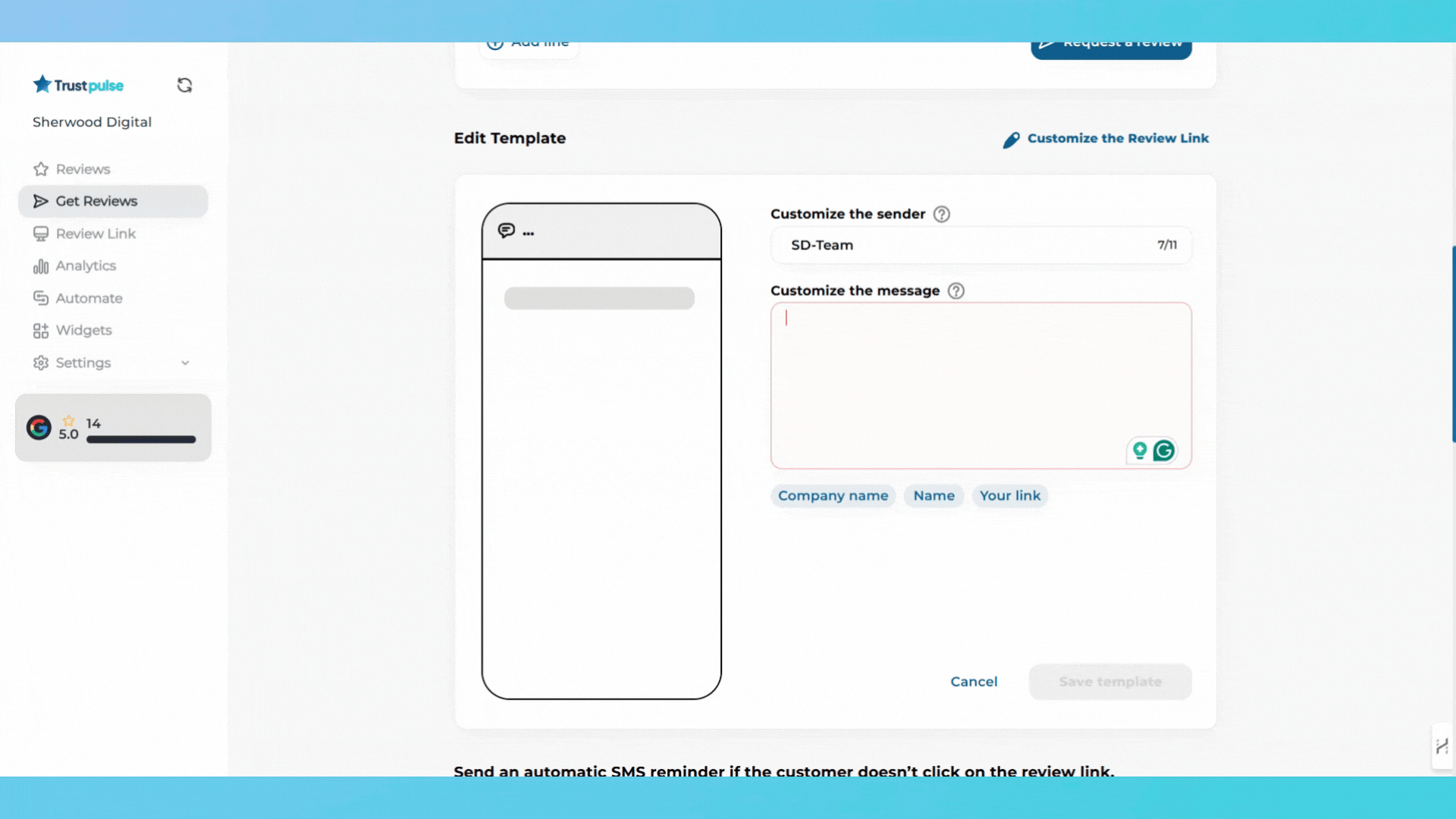
Use placeholders like [Name] and [Your Link] for personalization.
Example: "Hi [Name], thanks for choosing Sherwood Digital. Could you leave us a review? Your feedback helps us grow. [Your Link]"
- Click "Save Template" when done.
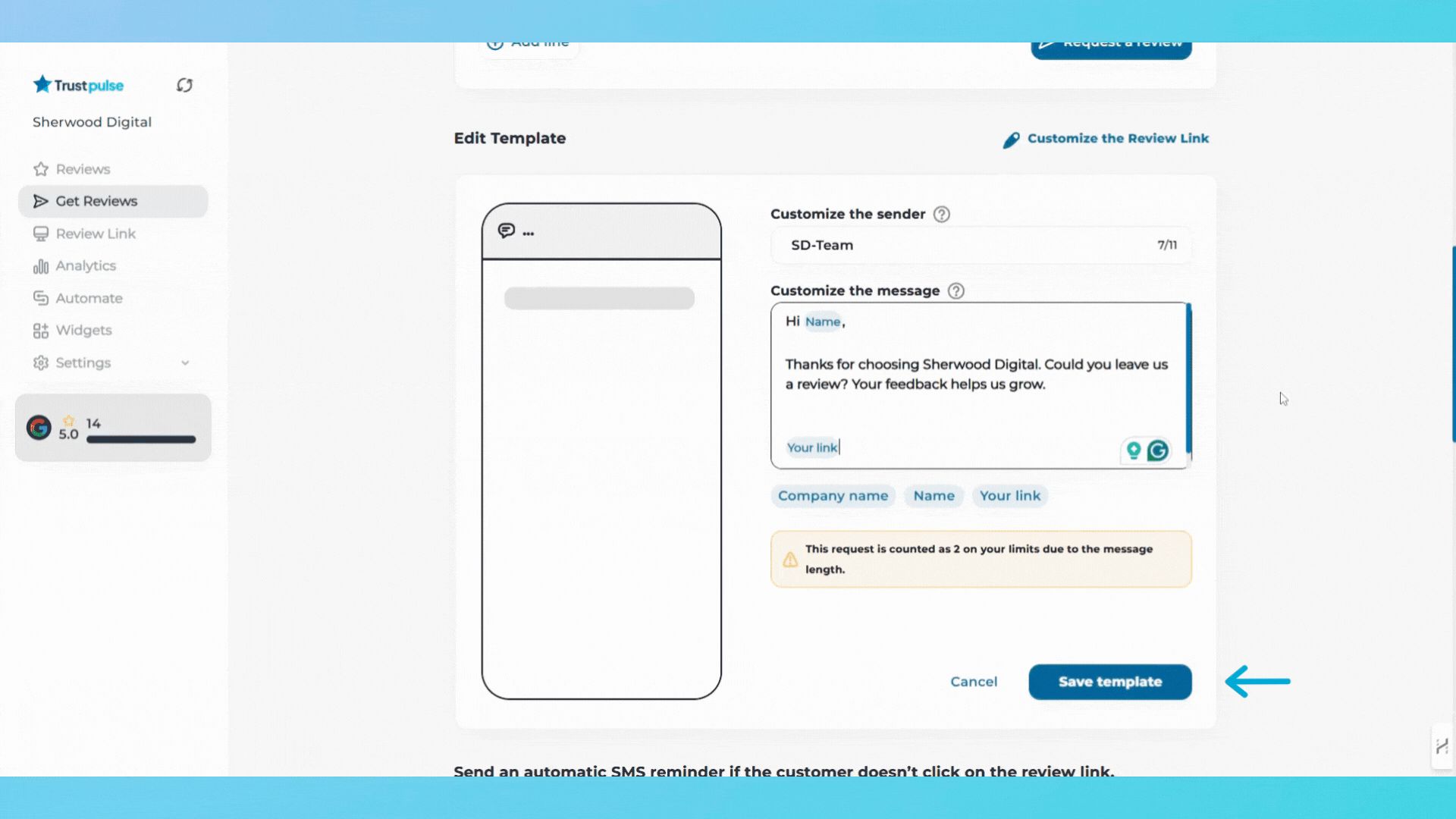
4. Set up automatic SMS reminders:
- Enable reminders to follow up if the customer hasn’t clicked the review link.
- Options:
After 3 days
After 7 days
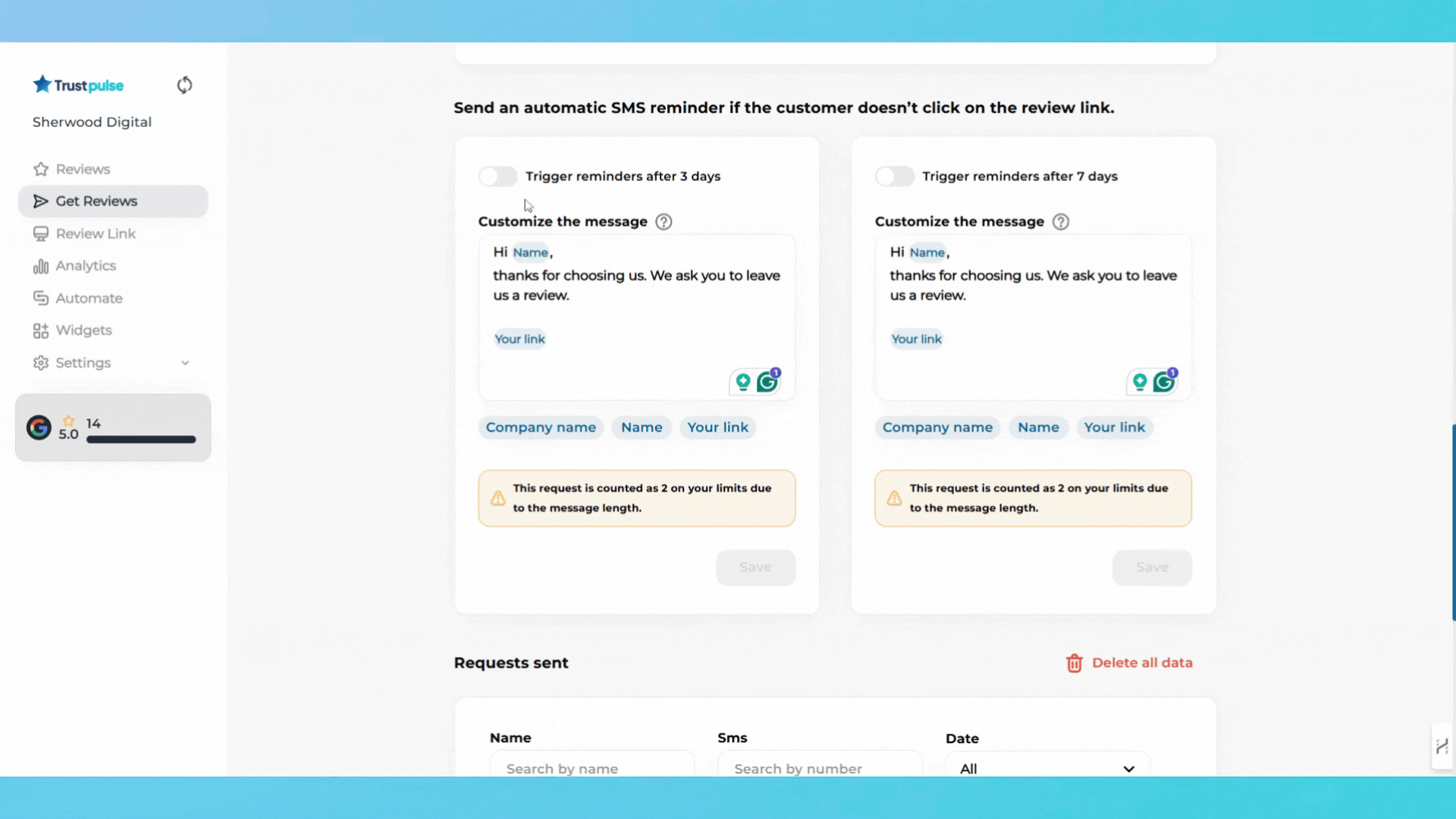
- Customize the reminder message similarly to the initial SMS.